Signature Track
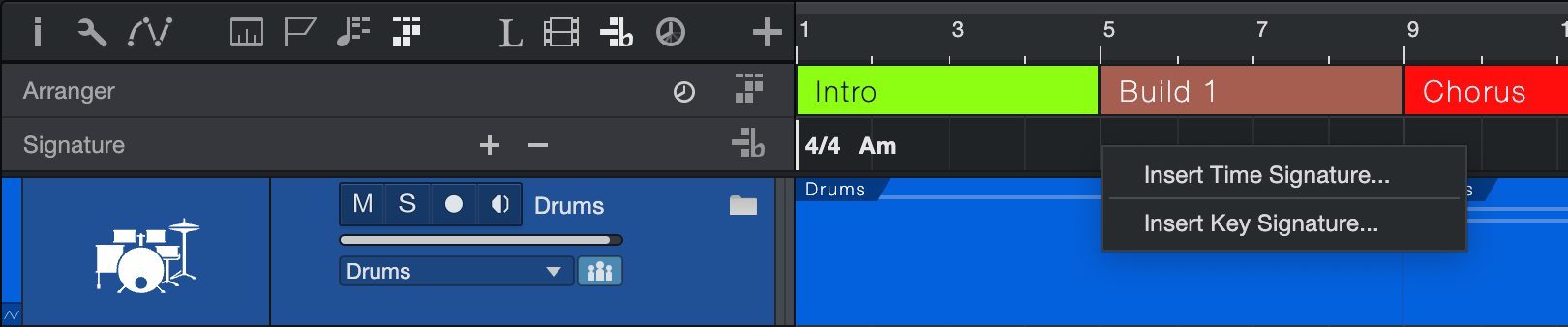
Studio One Pro has a dedicated Signature Track which can be used to define the global time signature and key signature for the Song. You can also use it to change the time signature or key signature for any bar in the Song, as well as edit or remove them.
Click the Signature Track icon above the Arrange view to open the Signature Track. This reveals the time / key signature markers.
Time Signature
The time signature is a convention used in Western music notation to specify how many beats are in each bar and what note value constitutes one beat. The time signature is notated as a fraction, where the numerator (the upper number) equals the number of beats in the bar, and the denominator (the bottom number) equals the note value for each beat.
By default, the time signature is set to 4/4 for all new Songs. This means there are four quarter-notes per bar. To change the time signature for your Song, do one of the following:
- Click on the upper or lower number of the time signature in the Transport and select a new value from the pop-up menu.
- Click the Signature Track icon above the Arrange view to open the Signature Track. Then double-click or [Right]/[Ctrl]-click the first time signature on the left and select new values from the pop-up menu.
Metronome behavior is affected by the time signature. The downbeat and other beats determine the sample and level used for the Accent and Click, respectively.
Inserting Time Signature Changes
If your Song requires more than one time signature, Studio One Pro allows for that. Note that the time signature can only change on the first beat of a bar.
Here's how to insert a time signature change into your Song.
- Open the Signature Track.
- [Right]/[Ctrl]-click inside the Signature Track within the first half of the bar where the change should be.
- Select Insert Time Signature from the contextual menu.
- Enter the values for the new time signature in the pop-up menu.
- Click OK, and a new Time Signature marker is inserted at the start of that bar.
You can click-and-drag a Time Signature marker to any bar-line position in the Ruler where a marker doesn't already exist. To change the time signature of an existing Time Signature marker, double-click the marker and choose new values.
Your Song can contain any number of time signature changes, and the current time signature is always displayed in the Transport.
Edit or Remove Time Signature Changes
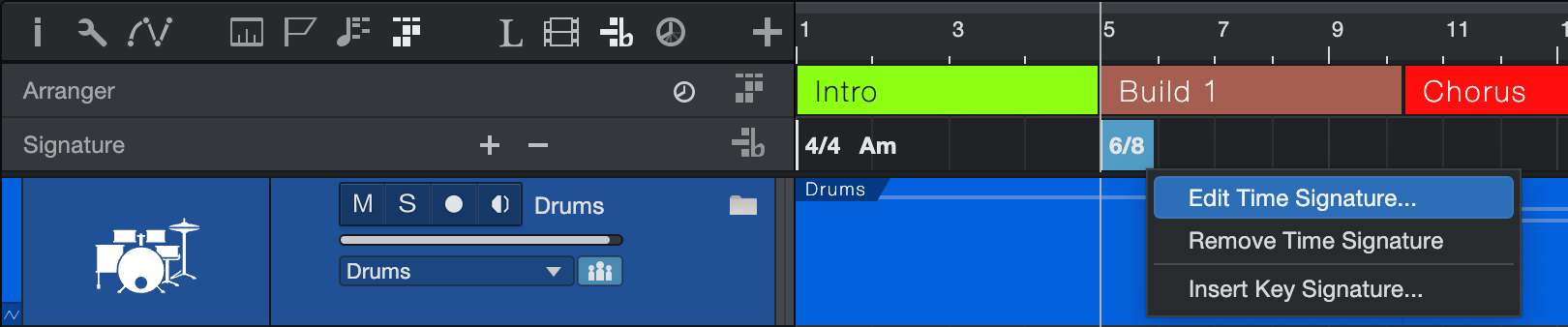
To edit or remove a time signature, open the Signature Track, click the desired Time Signature marker, then [Right]/[Ctrl]-click to open the contextual menu and select the option you want.
- Select Edit Time Signature to change the time signature, then enter the desired values in the pop-up menu and click OK.
- Select Remove Time Signature to delete the marker. You can also press the [Delete] key on your keyboard.
Key Signature
The key signature of a Song specifies which notes are part of the scale and which are not (i.e., the accidentals). This affects which notes can be selected when editing the Score in Score View. It does not affect which notes can be selected in Piano or Drum views.
The key signature is not assigned when a new Song is created. To establish the key signature for your Song, do one of the following:
- Click the [Key] button in the Transport and select the key of your choice from the pop-up selector.
- Click the Signature Track icon above the Arrange view to open the Signature Track. Then [Right]/[Ctrl]-click the first time signature on the left, select Insert Key Signature from the menu, and then select the desired key from the pop-up selector.
Inserting Key Signature Changes
Changing the key signature within a Song can help build intensity or even change the mood of the Song. Studio One Pro allows you to harness this powerful creative element through the Signature Track.
To insert a new key signature into your Song, follow these steps:
- Click the Signature Track icon above the Arrange view to open the Signature Track.
- Locate the Timeline cursor to the bar where you want the key signature to change.
- [Right]/[Ctrl]-click a blank section of the Signature Track to open the contextual menu.
- Select Insert Key Signature from the menu, and then select the desired key from the pop-up selector.
Note that the key signature can only change on the first beat of a bar.
Edit or Remove Key Signature Changes
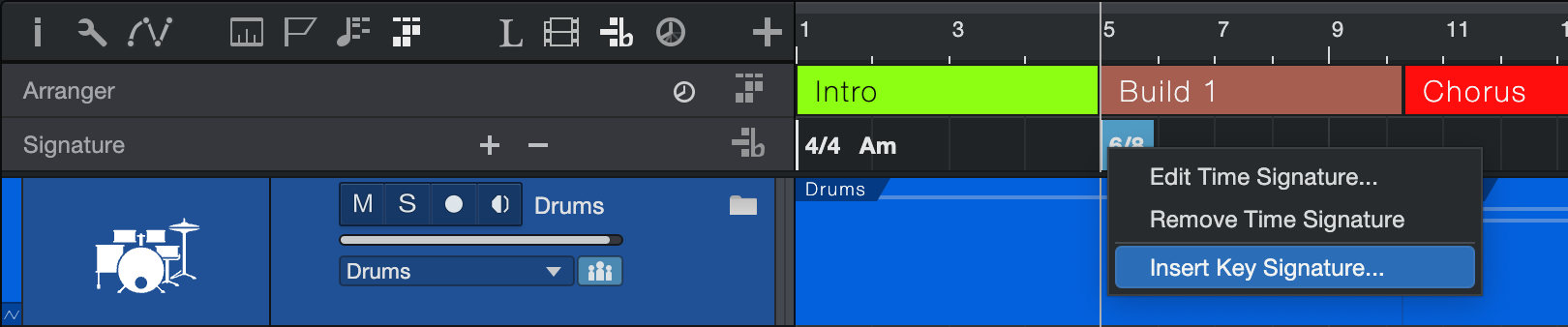
To edit or remove a key signature, open the Signature Track, click the desired Key Signature marker, then [Right]/[Ctrl]-click to open the contextual menu and select the option you want.
- Select Edit Key Signature to change the key signature, then select a new key signature from the pop-up selector.
- Select Remove Key Signature to delete the marker. You can also press the [Delete] key on your keyboard.
You can also edit the key signature of a section of your Song using the Key window in the Transport. Locate the Timeline to one of the measures inside the section with the key signature you want to change, then click the Key window in the Transport and select a new key signature from the pop-up selector. The key signature changes for the area of the song between the previous marker and the next marker.
Detecting Key Signatures
Studio One Pro makes it possible to derive the key signatures automatically from an Event. There are two methods:
- From an Instrument Part: Select the Part, then navigate to Event/Detect Key Signatures (or [Right]/[Ctrl]-click the Part and navigate to Instrument Parts/Detect Key Signatures in the pop-up menu that appears).
- From an Audio Event:
- First use Melodyne to analyze the key signatures. You can also use any ARA plug-in which is capable of chord detection. Please refer to the appropriate documentation to learn how to do this.
- [Right]/[Ctrl]-click the Audio Event and navigate to Audio Operations/Chords.
- Select Extract Key Signatures from Event. When the Editor is open this is available in the Action/Chords menu.
The Signature Track now displays the extracted key signatures.