Delay
Analog Delay
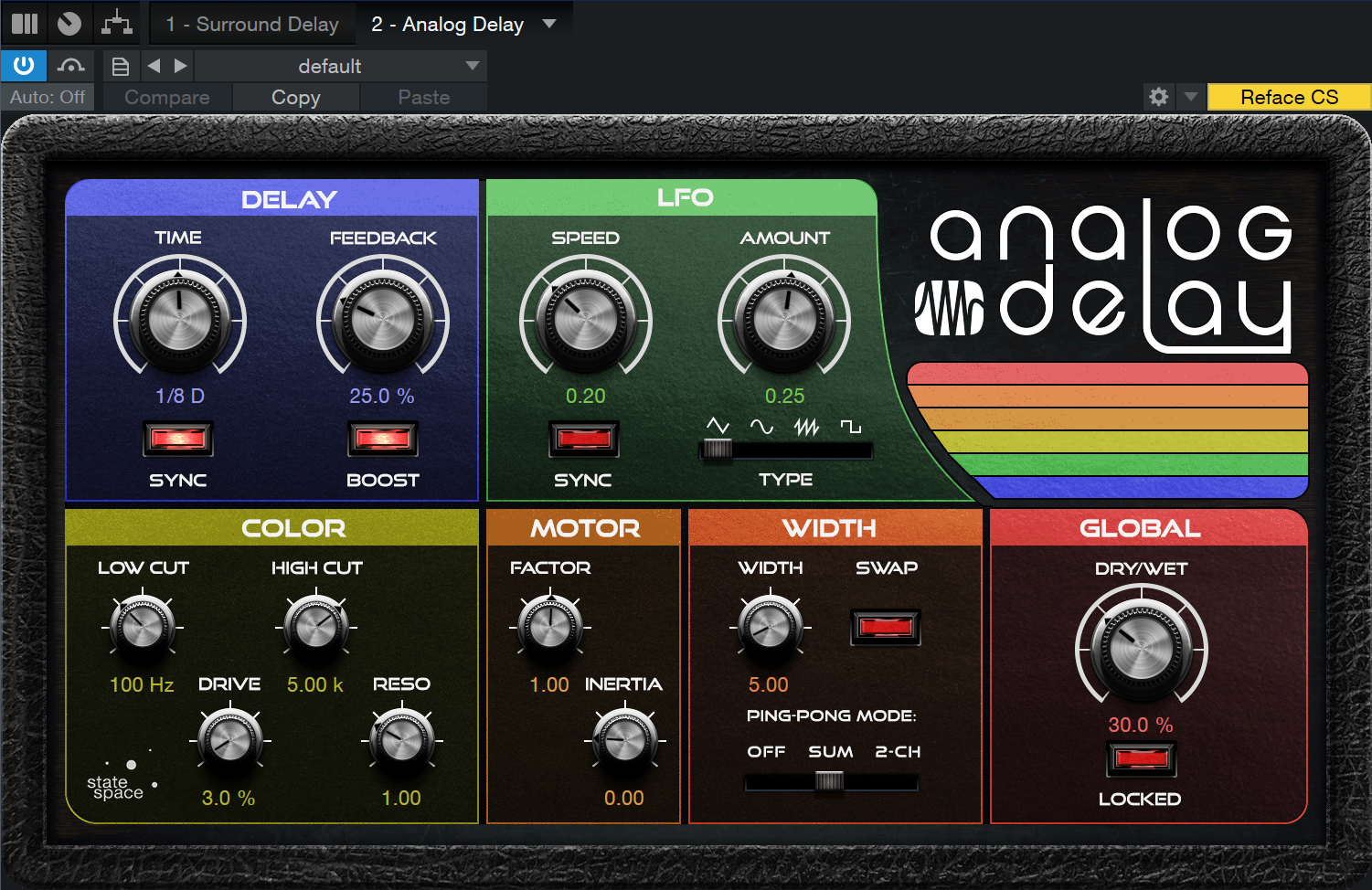
Analog Delay emulates a one-head tape delay with optional tempo sync, LFO, filtered feedback, and other features. It can be used to create deteriorating echoes, echoes with changing delay and pitch, and flanging/chorus effects. These types of sounds are often used in Dub Music or ’70s rock.
The following parameters are available in the Analog Delay:
Delay
- Time: The base delay time.
- Sync: Optional Sync mode for Time.
- Sync disengaged results in speed expressed as time from 1 ms to 3 s.
- Sync engaged results in time expressed as beats from 4/1 to 1/64, with triplets.
- Feedback: Feedback percentage; that is, the amount of delayed signal to be fed back into the delay input. Variable from 0 to 100%.
- Boost: Enable this parameter to boost feedback levels.
LFO
- Speed: The base LFO speed.
- Sync: Optional Sync mode for LFO Speed.
- Sync disengaged results result in Speed expressed as frequency, from 0.01 Hz to 5 Hz.
- Sync engaged results in Speed expressed as beats, from 4/1 to 1/64, with triplet and dotted-time variants.
- Amount: Modifies the effect of the LFO on delay speed. Variable from -50% to 50%.
- Type: The shape of the LFO waveform; select from triangle, sine, sawtooth, and square.
Color
- Low Cut: Filters frequencies below this value from the delayed signal. Variable from Off to 20 Hz to 3.2 kHz. Filter is 6 dB per octave.
- High Cut: Filters frequencies above this value from the delayed signal. Variable from 400 Hz to 16 kHz to Off. Filter is 6 dB per octave.
- Drive: Emulates tape saturation with State Space Modeling. Variable percentage from 0 to 100%.
-
Reso: Adjusts the mix of resonance. Resonance boosts the frequencies that are right around the cutoff frequency. Variable from 0.3 to 3.0.
Motor
- Factor: Modifies tape speed. Variable from 0.5 (double the delay length) to 2 (half the delay length).
- Inertia: Modifies speed of changes over time, based on Factor. Variable from 0 to 5.
Note: Synced LFO and synced delay with LFO slower than delay means that modulation is not perceptible (except with high inertia).
Width
- Width: Regulates the stereo width of the delay feedback. Variable from mono to full stereo width.
- Ping-Pong Mode:
- Off: Select this setting to shut off Ping-Pong Mode. This also can be used to freeze the delay effect to one side, for example.
- Sum: Select this setting to feed a mono-summed mix of both channels into the delay. Try higher settings of the Width control to achieve the full ping-pong effect.
- 2-Ch: This option feeds the stereo mix into the delay. Try lower settings of the Width control to "monoize" the delay effect.
- Swap: Click this to swap the left and right sides of the Ping-Pong effect. If Ping-Pong Mode is Mono and Width is 100%, for example, this determines whether the delay effect starts on the left or right sides.
Global
- Dry/Wet: Adjusts the mix of processed signal and the original dry signal. Variable from 0 to 100%. A setting of 100% is likely to increase feedback.
- Locked: Engage this switch to prevent changes to the Dry/Wet balance.
Beat Delay

The Beat Delay is a tempo-synced delay with optional cross-delay and filtered feedback. Use this effect for adding/changing the feel of rhythmic parts (e.g., adding off-beats) or “spatially doubling” parts (for instance, slap-back echo). Beat Delay has the following parameters:
Beats: Delay time expressed as beats. Variable from 4/1 to 1/64, with triplet and dotted-time variants.
Offset: Adjusts a time offset from -30 to +30% of the specified Beats value.
Feedback: Percentage of delayed signal added back into the delay input. Variable from 0 to 99.99%.
Modulation
- Ping-Pong
- Off: Select this setting to shut off Ping-Pong Mode. This also can be used to freeze the delay effect to one side, for example.
- Sum: Select this setting to feed a mono-summed mix of both channels into the delay. Try higher settings of the Width control to achieve the full ping-pong effect.
- 2-Ch: This option feeds the stereo mix into the delay. Try lower settings of the Width control to "monoize" the delay effect.
- Swap: Click this to swap the left and right sides of the Ping-Pong effect. If Ping-Pong is Mono and Width is 100%, for example, this determines whether the delay effect starts on the left or right sides.
- Width: Regulates the stereo width of the delay feedback. Variable from mono to full stereo width.
- Cross Delay: When not set to Off (center), the input is sent, in mono, to the left or right channel, with a delayed signal sent to the other channel. Variable from L 50 ms (right channel dry, left channel delayed 50 ms) to R 50 ms (left channel dry, right channel delayed 50 ms). Extreme left or right settings create a pronounced stereo effect.
- In Pan: Sets the ratio between the left and right channels of a stereo input signal. When it is set to full Left, for example, only the left channel of the input signal is delayed.
- Pong-Factor: Applies a multiplier to the delayed signal, with a variety of rhythmic subdivisions.
Color
- Low Cut: Scoops out the low end of the delayed signal using a 6 dB/octave filter. Variable from 20 Hz to 1 kHz.
- Hi Cut: Rolls off the high-frequency content of the delayed signal using a 6 dB/octave filter. Variable from 1 kHz to 20 kHz.
Global
- Mix: Adjusts the blend of the processed signal and the original dry signal. Variable from 0 to 100%.
- Lock: Engage this switch to prevent changes to the Dry/Wet balance.
Groove Delay
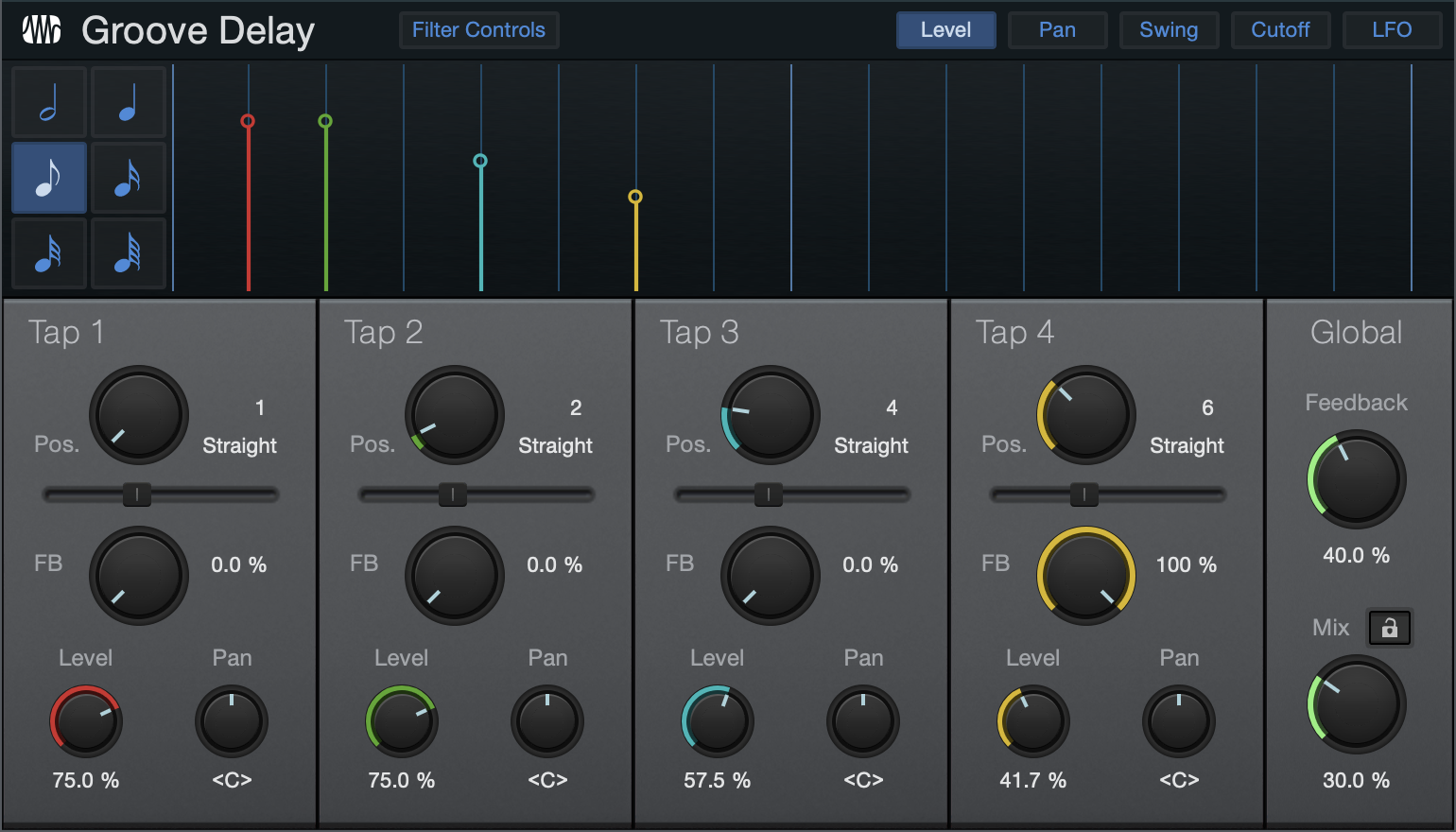
The Groove Delay is a four-tap, tempo-synced delay with variable filters and a variable beat grid. Use the Groove Delay to create tempo-synced delay patterns ranging from simple subdivision taps to intricate evolving grooves or granular effects.
The Groove Delay has the following parameters:
- Grid Display: This display shows the current value for each tap for either Level, Pan, Cutoff, Swing, or LFO, based on the selected view mode across a grid of beats. The current value for each tap is color-coded and can be edited with the mouse directly within the display.
- Filter Controls: Click this to show/hide the bottom area of the Groove Delay. This is where the Filter settings and Cutoff LFO Amount controls are located.
- Level, Pan, Cutoff, Swing, LFO: Click on these buttons to display and edit the respective parameter for each tap in the Grid display.
- Level: Adjusts the output level and timing for each tap.
- Pan: Adjusts the pan and timing for each tap.
- Cutoff: Adjusts the filter cutoff frequency for each tap.
- Swing: Adjusts the Groove parameter for all taps that fall on off-beat positions between straight and dotted values, while simultaneously adjusting Tap 4 and possibly Tap 2 levels (for all on- or off-beat positions). Helps achieve “swing” grooves.
- LFO: Adjusts the Cutoff LFO Amount for each tap.
Beatlength
Select one of the note icons to adjust the Grid subdivisions by note value. Options range from 1/2 to 1/64.
Tap Parameters
- Beat Position: Adjusts the delay length for the currently select tap, in beats. Variable from one beat to two bars. The number of positions within a bar is determined by the Beatlength: when set to 1/2 Beats, only 4 positions exist; when set to 1/32 or 1/64, 64 positions exist.
- Tap Groove: Adjusts the delay time relative to the Beat setting as a percentage. Variable from Triolic (= 66.67%, the last note of the previous triplet) to Dotted (= 150%).
- Tap Feedback: Adjusts the amount of signal fed back into the delay effect.
- Tap Output Level: Adjusts the level of the currently selected tap as a percentage of the input level. Variable from 0 to 100%.
- Tap Output Pan: Adjusts the pan of the currently selected tap. Variable from Left to Center to Right.
Global
- Feedback
- Dry/Wet: Adjusts the mix of processed signal with the original dry signal. Variable from 0 to 99%. A value of 100% could cause runaway feedback, so that value cannot be reached.
- Mix
- Effect Depth: Adjusts the mix of processed signal with the original dry signal. Variable from 0 to 100%.
- Lock: Locks the Effect Depth control position in place.
Filter Controls
The following controls become available when the Filter Controls button above the display is engaged.
- Filter: Click on the [Filter] button to engage the filter for the currently selected tap.
- Type Mix: Drag the red dot around the X/Y grid to adjust the character of the filter (X axis: low-pass to high-pass; Y axis: bandpass to peak).
- Cutoff/Reso: These controls adjust the cutoff frequency and resonance of the filter.
- Cutoff LFO Amount: Drag the horizontal fader to adjust the relative amount that the Cutoff Mod LFO can affect the cutoff setting for the filter. Variable from -1 to 1. (Negative values differ from positive only in phase.)
- Cutoff LFO: The Cutoff LFO is a modulation source that can affect the cutoff value of the filter for each tap, depending on each tap’s Cutoff LFO Amount setting.
- LFO Speed-[Beats/Frequency]: Adjusts the speed of the LFO. Beats variable from 4/1 to 1/64 with triplet and dotted time variants. Frequency variable from 0.10 Hz to 30 Hz.
- Sync: Click to engage Cutoff LFO sync. This enables LFO speed adjustment in beats (synced to Song position).
Surround Delay
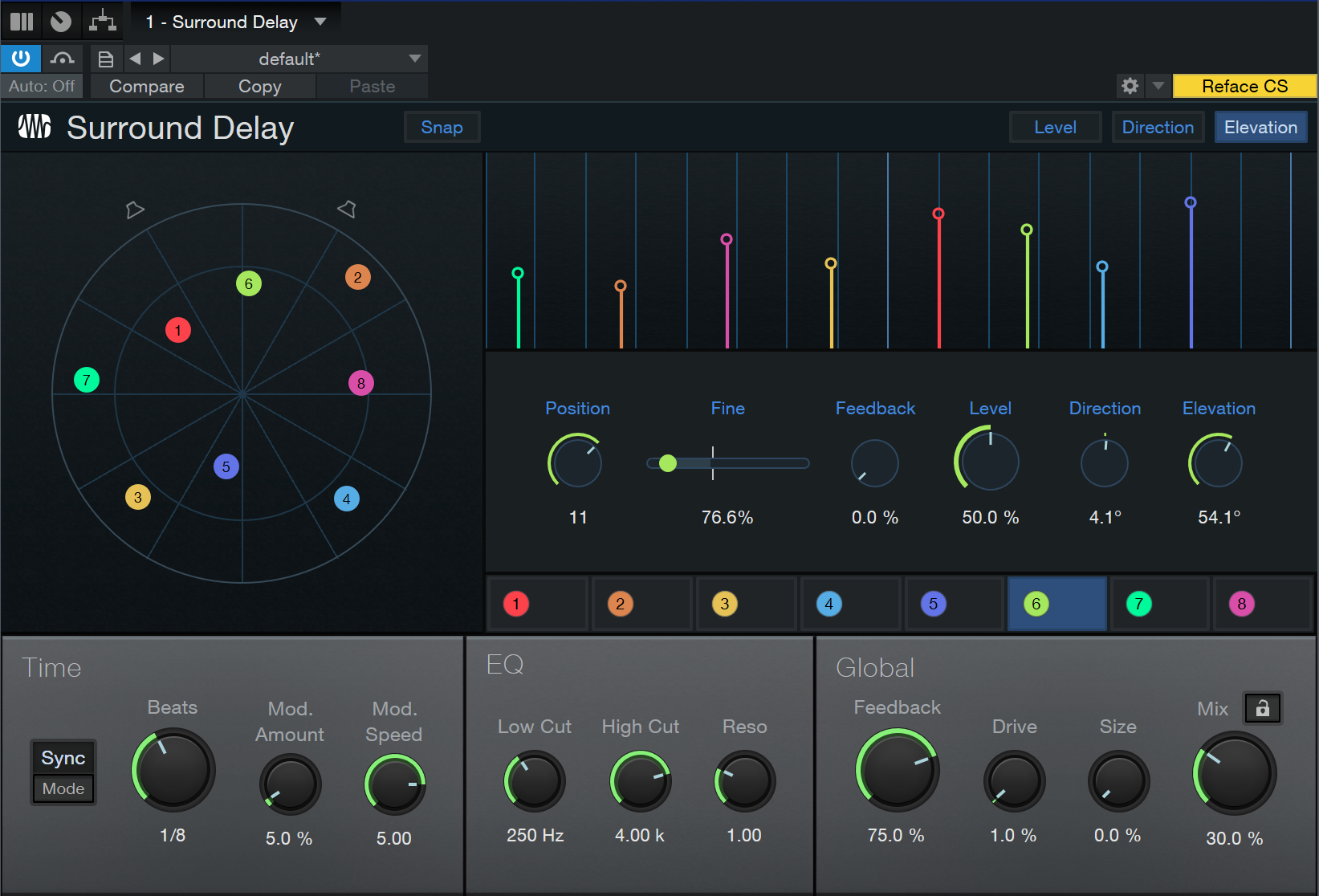
The Surround Delay is an eight-Tap, tempo-synced delay with surround panning per-Tap and a variable beat grid. Based on the classic Groove Delay in Studio One Pro, Surround Delay lets you create tempo-synced delay patterns that echo all across the surround spectrum—including vertically!
The Surround Delay has the following parameters:
Surround display (top left)
Each bubble in the Position Display represents the surround position of a Tap in the delay chain.
-
Click on any one of the bubbles to display and edit the respective parameter for each Tap in the Grid display.
-
Click and drag the bubbles to place their panning position in the surround image.
-
Double click to mute/unmute the chosen bubble.
Hint: these indicator directions, as well as Level and Elevation, are all automatable. Go nuts.
Grid Display (top right): This display shows the current value for each Tap for either Level, Direction, or Elevation, based on the selected view across a grid of beats. The current value for each Tap is color-coded and can be edited with the mouse directly within the display.
Grid Display Views include:
-
Level: Click and drag the nodes vertically to adjust the output level and timing for each Tap.
-
Direction: Click and drag the nodes vertically to adjust the horizontal surround location for each Tap.
-
Elevation: Click and drag the nodes vertically to adjust the vertical surround location for each Tap.
In all Grid Display Views, clicking and dragging the nodes horizontally will adjust the Tap’s placement in time across the grid.
Beneath the Grid Display are the Tap controls. These settings can be adjusted for each Tap individually.
-
Tap Selectors: Click the Tap 1-Tap 8 button to choose the Tap you wish to configure. Click the bubble icon inside the Tap Selector to toggle Bypass status for the desired Tap.
-
Position: Adjusts the delay length for the currently selected Tap. If Sync is activated, the delay length is measured in beats, variable from one beat to two bars. The number of positions within a bar is determined by the Beats control: when set to 1/2 Beats, only 4 positions exist; when set to 1/32 or 1/64, 64 positions exist.
-
Fine: Adjusts the Beat Position with a finer degree of control.
-
Feedback: Adjusts the amount of signal fed back into the delay effect for the selected Tap.
-
Level: Adjusts the level of the currently selected Tap as a percentage of the input level. Variable from 0 to 100%.
-
Direction: Adjusts the direction of the currently selected Tap.
-
Elevation Adjusts the height of the currently selected Tap.
Time controls (lower left)
-
Sync Mode: Optional Sync mode for Time.
-
Free: Results in time expressed in milliseconds, independent of your Tempo setting.
-
Sync: Results in time expressed by the Beats control and node placement on the Grid, synced to the set Tempo.
-
-
Modulation Controls:
-
Amount: Adjusts the depth of modulation applied to the Taps.
-
Speed: Adjusts the modulation speed.
-
EQ (lower center)
-
Low Cut: Filters frequencies below this value from the delayed signal. Variable from Off to 20 Hz to 18 kHz. Filter is 6 dB per octave.
-
High Cut: Filters frequencies above this value from the delayed signal. Variable from 20 Hz to 18 kHz. Filter is 6 dB per octave.
-
Reso: Adjusts the mix of resonance. Resonance boosts the frequencies that are right around the cutoff frequency. Variable from 0.3 to 3.0.
Global (lower right)
-
Feedback: Feedback Percentage of delayed signal added back into the delay input. Variable from 0 to 99%.
-
Drive: Adjusts the amount of saturation applied to each Tap.
-
Size: Adjusts the size of each Tap in the surround image.
-
Mix: Adjusts the mix of processed signal with the original dry signal. Variable from 0 to 100%.
-
Lock Icon: Locks the Mix control position in place.