Mix Engine FX
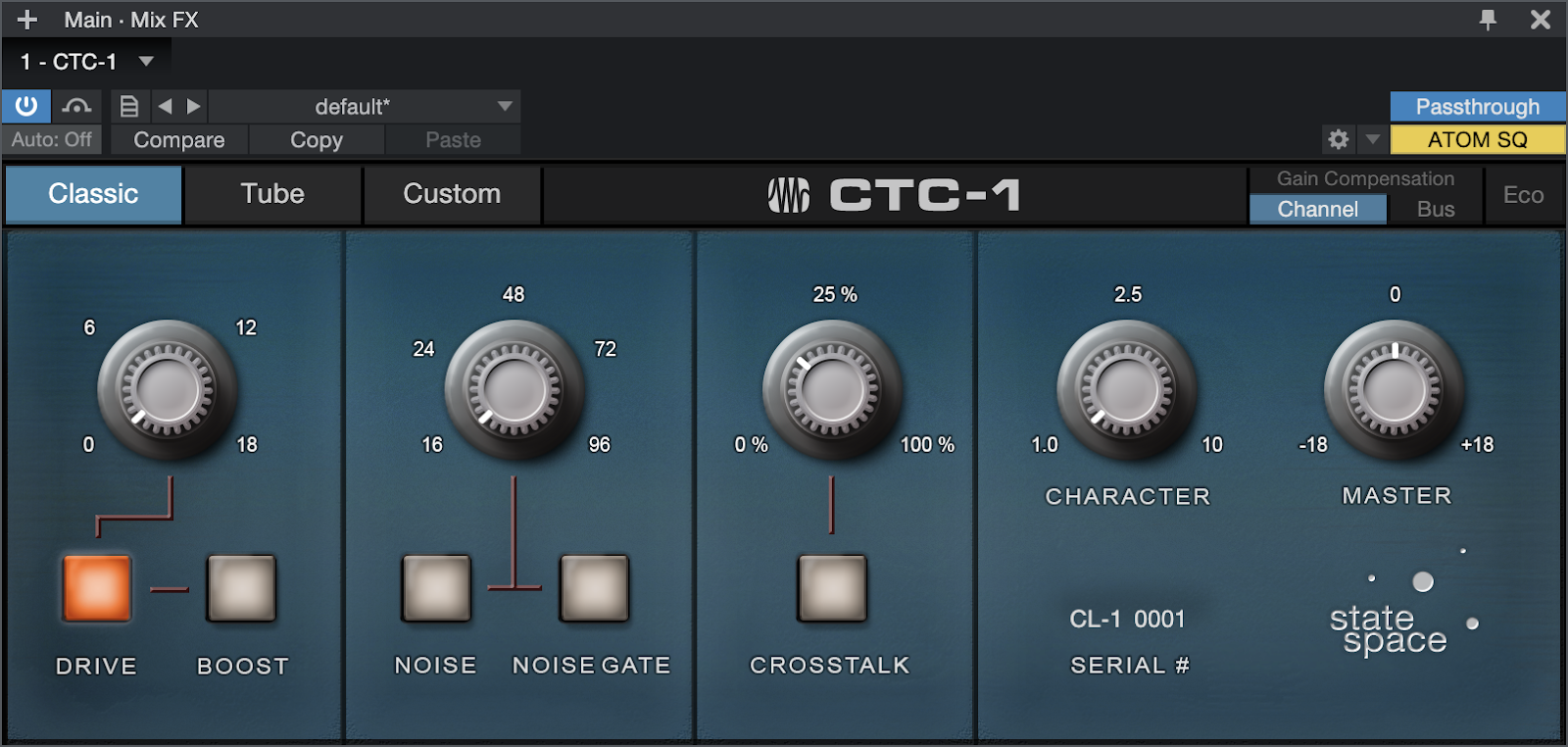
The CTC-1 Mix Engine Effect operating in “Classic” mode.
Mix Engine FX are a unique category of Native Effects within Studio One Pro. Rather than being applied to a single Channel or Event like more typical plug-ins like Compressor or Pro EQ, Mix Engine FX can be applied to a Bus to cross-process multiple channels simultaneously—using only a single plug-in instance. The Mix Engine FX will then cross-apply to all of the Channels that flow into the Bus.
Mix Engine FX allow for robust emulation of vintage console characteristics like Crosstalk. In the analog realm, channels could bleed into one another laterally across a console—much unlike a modern digital console. It’s this sort of cross-channel interaction that makes Mix Engine FX special, allowing for more analog-style “glue” to bind your mixes together.
Furthermore, Mix Engine FX leverage PreSonus’ proprietary State Space Modeling technology, which has allowed us to digitally re-create the sonic behavior of analog circuits on a per-component basis—including specific tolerances and nonlinearities. Thanks to State Space Modeling, we’ve been able to create incredibly authentic-sounding digital models of venerated analog console behavior including: drive, crosstalk, noise, saturation, and more!
It’s as true to analog as digital can get.
Adding a single Mix Engine FX plug-in to the Main Out of Studio One Pro is the equivalent of adding multiple instances of the same plug-in to all of the channel inserts, as well as the bus insert.
Note that Mix Engine FX are intended for use on Songs in the stereo 2-channel format. Mix Engine FX applied to multichannel songs will render their processing in the Left and Right channels only.
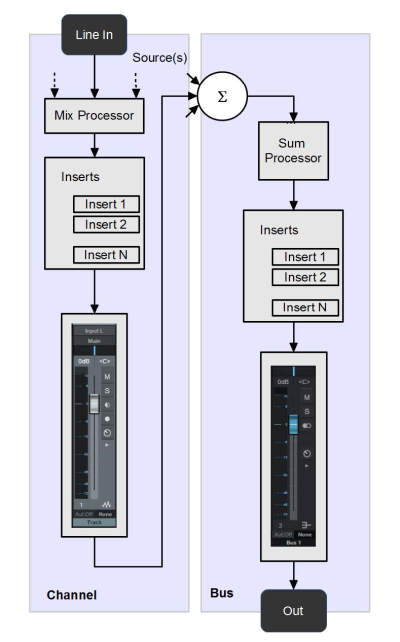
Mix Engine FX plug-ins include a Mix Processor and a Sum Processor inside a single plug-in.
Controls common to most Mix Engine FX
While the following controls are available on most Mix Engine FX plug-ins, some—like those included in Retro Mix Legends, for example—also have some of their own specific controls. See the individual plug-in manuals for these products for details on those features.
-
Drive: The Drive stages in Mix Engine Effects faithfully recreate the characteristic dynamic behavior of the input preamps of the modeled hardware. Each plug-in’s Drive stage is independently modeled, so expect Drive to behave differently depending on the Mix Engine Effect you’re using. Typically, Increasing the Drive amount first adds subtle harmonics to the signal, then goes into saturation or analog distortion when the amount increases above a certain level. The character and sonic quality of Drive varies significantly between each plug-in, and the variable Input Gain also affects the amount of Drive on a per-channel basis.
Pro Tip: Use Studio One Pro’s Input Controls—available via the Console options menu (wrench icon on the top left of the Console)—to adjust the amount of gain inbound to the Drive stage without manipulating your Channel faders!
-
Boost: With Boost engaged, 18dB of gain are added to all signals routed into Mix Engine FX. This helps with compensating for low recording levels. An already “hot” signal won’t require additional gain, but for those recording by the rule of “-18dB ceiling” will benefit from the additional input gain available.
-
Noise: Inherent signal noise plays an important role in defining the sonic character of an analog console. It adds to the perception of a mix that sounds like it’s glued together. The noise of each console modeled as a Mix Engine Effect was State-Space Modeled individually, so expect them to sound and behave differently from one another. In fact, just as in the real hardware, the modeled analog noise isn’t just different for every Mix Engine Effect plug-in—it’s actually different on every channel! Add a small amount of noise to any mix and it will give the overall sound a more analog character.
-
Noise Gate: For songs that have a fade at the end, activate the Noise Gate to fade out the noise automatically, avoiding any unwanted noise tails. Additionally, Noise Gate automatically creates a smooth fade to the end of the audio file when rendering. Unless the song ends with a sharp cut, this option should always be enabled when rendering mixes or stems.
-
Crosstalk: Just like harmonic distortion and noise, crosstalk plays an important role in recreating the sound of an analog mixer. Crosstalk is always present and also adds to the effect of a mix being “glued together.” The crosstalk generated by Mix Engine FX spills over naturally into adjacent channels, with decreasing amounts the further a channel is away from the source. Implementing this feature goes way beyond just developing a DSP plug-in. This goes deep into the DAW mix engine and required extensive research and development, so we really hope you like it!
-
Character: On top of the three components already introduced here (Drive, Noise, Crosstalk), each analog console or summing mixer has a unique sonic signature. Even without any equalization or compression applied to the signal, each console has its own sonic fingerprint that makes it recognizable in the mix. The effect may be subtle but it’s always there. Mix Engine FX not only capture the unique character of the consoles modeled, it also allows you to increase this character by a variable amount. Even with the “Character” control at zero, the characteristic fingerprint of the modeled console is present in the signal chain. Depending on the style, mix, and source material it may be desired to have a higher amount of this unique signature, which in this case can be easily achieved by adding more “Character” to the mix. This can be compared to running the signal through the same console multiple times. Character is processed on the bus the Mix FX is inserted to.
-
Master Level Control: With multiple gain stages and variable routing (see below) it may be required to adjust the overall signal level before leaving the plug-in. This is particularly important if further dynamics processing (compressors, limiters, noise gates) is applied to the signal after a Mix Engine FX Plug-in. In this case, the Master level should be adjusted so no actual gain change is applied—unless desired.
-
Gain Compensation: Adding high amounts of Drive to a signal can result in extreme gain offsets inside the console which in turn could have a negative impact on subsequent plug-ins by offsetting dynamics threshold levels or creating distortion. Mix Engine FX are equipped with special gain compensation algorithms to avoid this effect.
Two settings are available:
-
Bus: master gain compensation is applied inside the bus Mix Engine FX is inserted to, before any bus insert effects.
-
Channel: individual gain compensation is applied in each channel routed into the bus the Mix Engine FX is inserted to.
Channel is the default setting, and in most cases the preferred one. It helps to avoid distortion inside the channel, as well as unwanted gain offsets on dynamics plug-ins
-
ECO Mode: Since Mix Engine FX plug-ins apply processing to many sources individually—every individual channel routed into the bus the plug-in is inserted to—CPU load can easily get out of control, particularly with some heavy non-linear State Space Modeling applied! When working on a large project with many channels, ECO mode comes to the rescue when CPU load gets too high.
Channel Volume Controls
When a Channel sits in a Bus affected by Console Shaper, the Channel's volume fader does double-duty as both a standard volume control and input gain control to the processes in Console Shaper. This means that you can safely crank the volume of affected channels, and analog-style soft saturation will result, rather than undesirable digital "overs." This further works to lend the forgiving feel of an analog console to your digital mixing experience.
Passthrough Mode
Most Mix Engine FX feature Passthrough Mode, which allows you to configure how the effect processes its multiple inbound signals, and allows you to avoid redundant overprocessing of signals in more complex workflows that may involve multiple instances of Console Shaper in the same project. For example, you may choose to use distinct Console Shaper instances and settings on both your drum bus and Main bus. Passthrough Mode can help you better manage this.
-
With Passthough ON, all source Channels feeding get processed at the source, the busses don't.
-
With Passthrough OFF, only the Channels/Busses directly connected with the Main output get processed at the source.
The small orange/yellow indicators on Channels and Busses tell you which signals get processed at the source.
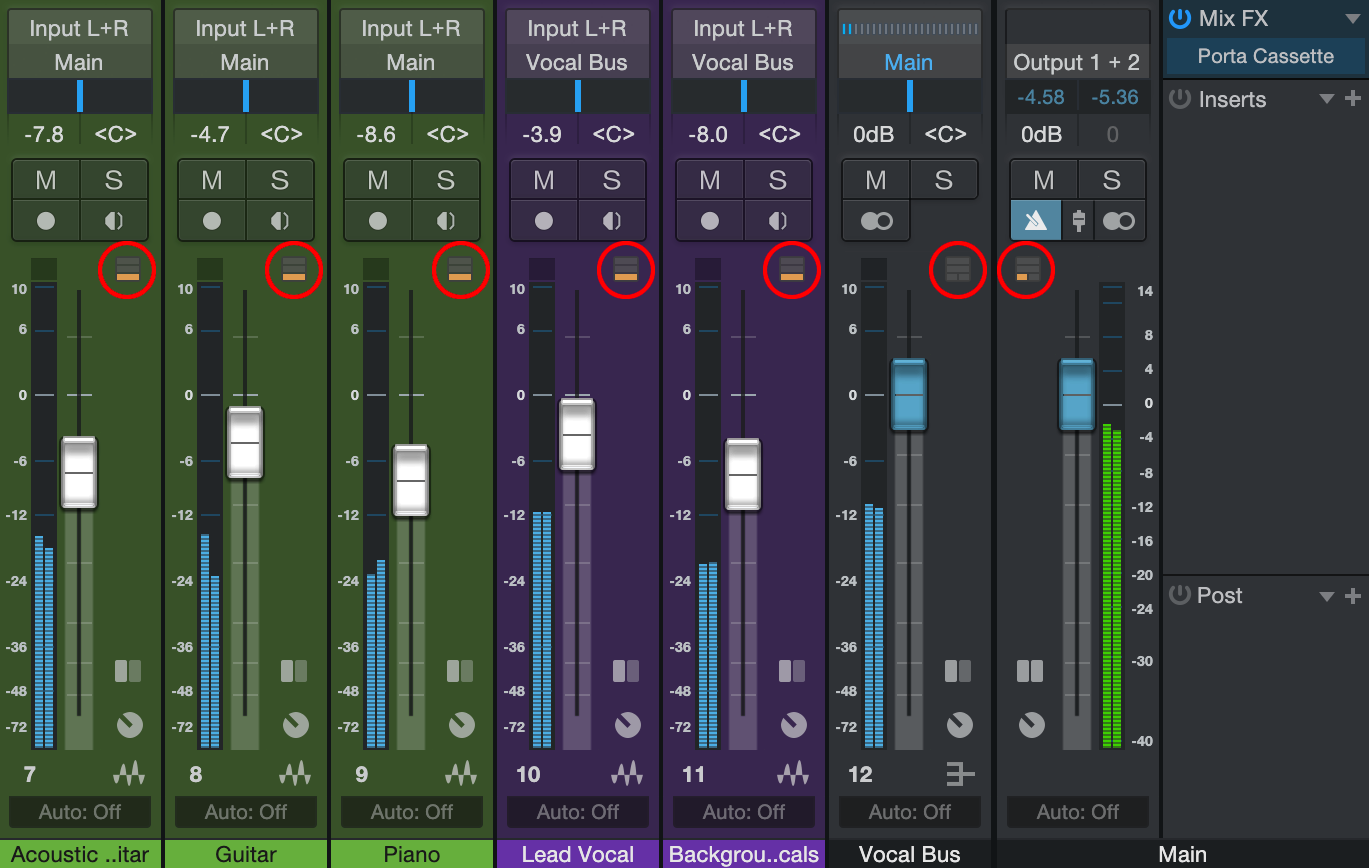
In this example, Passthrough is set to On. Mix Engine effects are active on the Main bus. The vocals are processed by Mix Engine FX at their Channel source and the vocal bus is ignored.
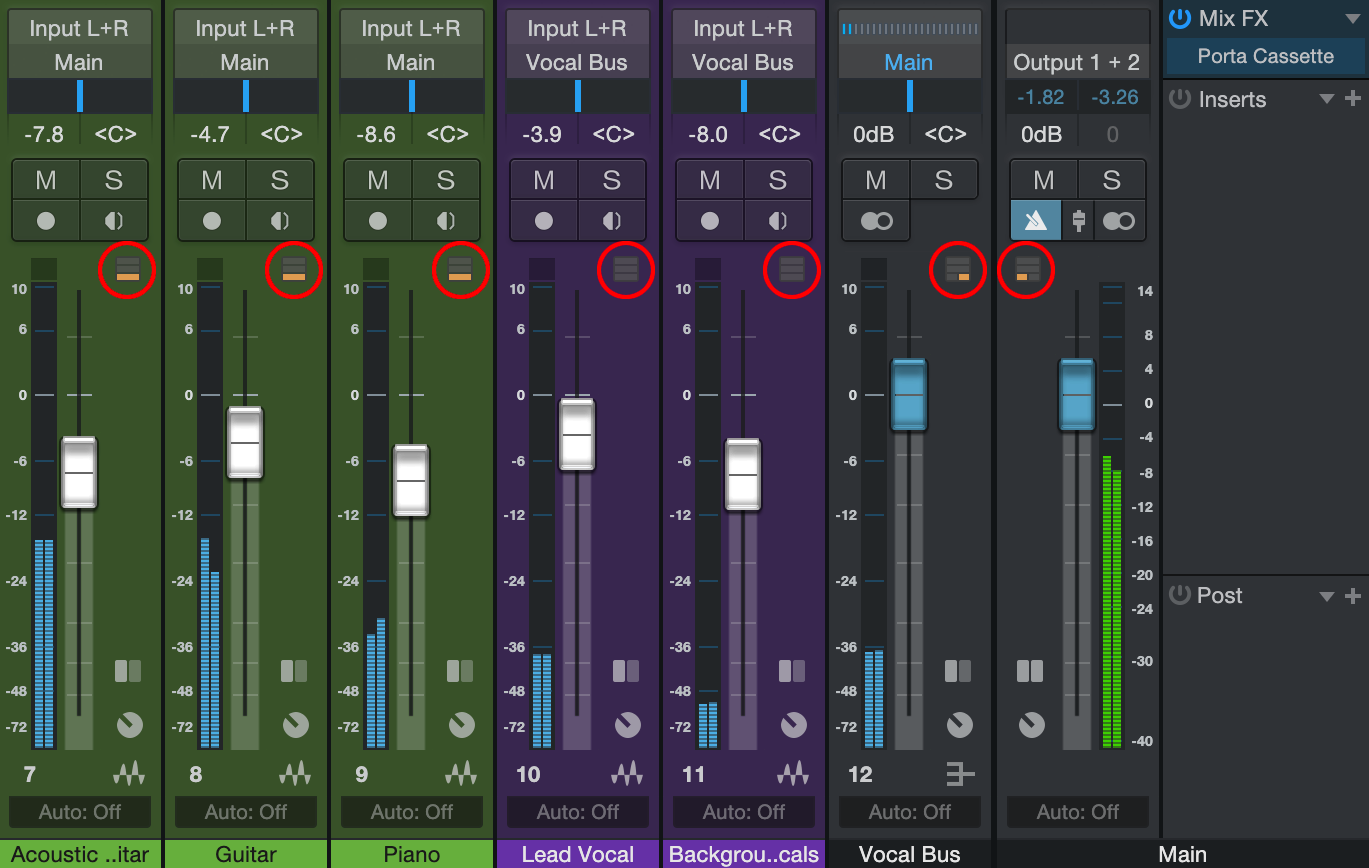
In this example, Passthrough is set to Off. Mix Engine effects are active on the Main bus. The vocals are processed by Mix Engine FX at the vocal bus and not the channel source.
Note that Crosstalk is applied to the same channels that get processed at the source. So it's either applied to the channels feeding to a bus or the busses, but not both.
Console Shaper

Console Shaper is a Mix Engine Effect included in Studio One Pro that offers quick, easy-to-manage console emulation. Quality analog mixing consoles are revered for their depth and richness of tone, forgiving gain staging, and for a number of charming technical "flaws" that are unseen in digital mixers. These issues, such as circuitry self-noise and crosstalk (a low-level bleeding of signals between a console's channels and busses) were once the bane of console designers. Ironically, they are now thought to contribute to the euphonic nature of analog summing.
Console Shaper is well-qualified to provide these sought-after analog attributes for your own mixing within Studio One Pro.
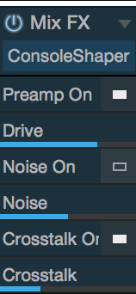
Insert Console Shaper into the special Mix FX slot on your Master Bus, or on any Bus you wish to process separately (such as a drum bus). All Channels flowing to that Bus are processed individually at their source, and tone shaping parameters for all affected tracks are set simultaneously with the controls on the central Console Shaper plug-in window or Console controls.
The following parameters are available in Console Shaper:
- Drive: Lets you dial in the right amount of analog-style saturation for your mix. Lower settings bring just a hair of pleasing drive, while higher settings can get into crunchier territory.
- Noise: Lets you add analog-style noise to the channels affected by this instance of Console Shaper. This type of per-channel noise can have a "gluing" affect on your mix, and add a sense of depth to some sources. Lower settings add just a bit of noise to each channel, while higher settings can add a more significant amount.
- Crosstalk: Lets you add a specified amount of inter-channel crosstalk to the channels affected by this instance of Console Shaper. Lower settings let smaller amounts of crosstalk occur, and higher settings give you more. Note that as you add crosstalk, overall signal level rises.
All Console Shaper parameters offer on-off switches, for easy toggling of a given feature.
Getting more Mix Engine FX
Further Mix Engine FX are available for purchase on the PreSonus website, and at the time of this writing include CTC-1 Pro Console Shaper, which features three different console models, as well as Alpine Desk, Brit Console, and Porta Studio—available individually or bundled as “Retro Mix Legends.”