Mackie Control Support
Studio One Pro supports Mackie Control and compatible hardware control devices. The following is an overview of all remote control functions currently supported with the Mackie Control protocol. If you haven’t set up your Mackie Control-compatible devices, you can do so from Options/External Devices (macOS: Preferences/External Devices). More information about using your controller can be found elsewhere in the Control Link chapter.
Mackie Control Setup
Follow this procedure to set up your Mackie Control (or equivalent) main unit, as well as any extender units:
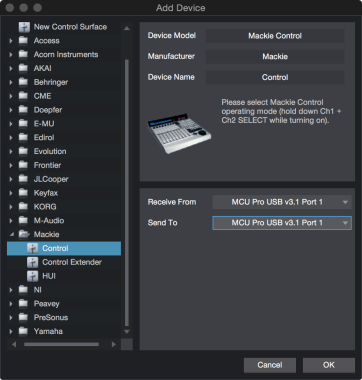
- Put the unit into Mackie Control Universal mode by holding down the Ch. 1 and Ch. 2 Select buttons while powering on the controller. Do not use a lexan overlay.
- Add your Mackie Control in the Options/External Devices (macOS: Preferences/External Devices).
- Select the Send and Receive MIDI ports of your controller.
- Repeat this process for any extender units you plan to use.
Grouping Units
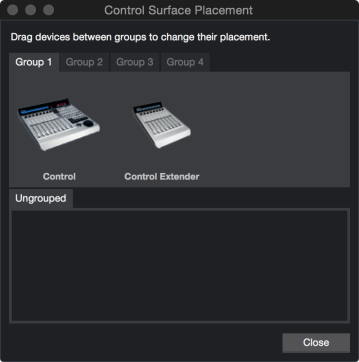
Use the Surface Placement option to create a Group and define the placement of each unit. Put two or more devices in the same group to create a connected mixer bank.
Function Overview
Mixer Layout
The channel order follows the Remote Bank in the Studio One Pro Mixer Bank pane. Here you can show and hide channels for the remote banks.
Channel Controls
-
Record: Arms the assigned audio track of the Channel.
-
Solo: Solos the Channel (with Momentary mode).
-
Mute: Mutes the Channel (with Momentary mode).
-
Select: Sets the Channel to the Select state.
-
V-Pot: Changes the assigned parameter. Push to set the default value. For more infomation, see Assignment Buttons.
Bank Channel-Type Filter Using Global View Buttons
-
Global View: Shows all channels (Send, Console, and Outputs).
-
Inputs is unused.
-
Audio Tracks: Displays Audio Channels.
-
Audio Instrument: Displays Instrument Output Channels.
-
Aux: Displays FX Channel
-
Buses: Displays Buses.
-
Outputs: Displays Outputs.
-
User: Displays all remote back channels.
-
Fader Flip: Flips the V-Pots with their corresponding faders.
The assignment buttons are used to assign controls to the V-Pots.
Pan Modes
Press Pan repeatedly to toggle between pan overview and pan focus mode.
-
Pan Overview Mode: Shows the track names in the LCD strip and assigns V-Pots to Channel Pan.
-
Pan Focus Mode:
-
Strips show pan parameters (name + value)
-
Last strip shows selected track
-
Select buttons: select focus track
-
“FLIP” off:
-
Pots control pan parameters
-
Faders control channel volume
-
Last strip pot selects pan mode
-
-
“FLIP” on:
-
Faders control pan parameters
-
Pots control channel volume
-
Last strip fader selects pan mode
-
-
The Pan Mode syncs across multiple devices in a device group and each device can control Pan Modes.
Sends
-
Sends: Assigns V-Pot to Sends.
-
"SE": Displays all Sends per selected Channel.
-
"S1-8": Displays Send slot 1-8 on all channels.
-
Press Sends several times to step through the layers.
-
-
Track: Modifies track parameters of the selected Channel.
-
Bypass all plug-ins
-
Monitoring on/off
-
Select Channel Input
-
Select Channel Output
-
Bypass Sends 1-4
-
-
EQ is a bypass for Insert 1-8 of the selected Channel.
-
Plug-in sets the V-Pots to Control Link mode.
-
Instruments is unused.
Toggle the automation mode for the selected Channel.
Control Link for Plug-ins
In Control Link mode, you can customize the parameters shown in the plug-in mode for each plug-in. This can also be done by dragging parameters to the Mackie Control device editor from the top left of the toolbar or from the plug-in editor.
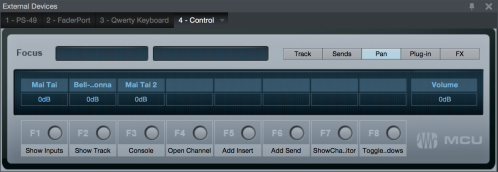
Each Mackie Control Universal and Mackie Control Extender is a separate Control Link device.
Transport
The Play, Rec, Stop, FF, and RW buttons control the transport.
With the Marker button enabled, FF and REW jump between markers, and the REC button inserts a marker at the cursor position.
Function Keys
Function keys are predefined but can be modified using the Mackie Control device editor.
- F1: Show Inputs
- F2: Show Track
- F3: Console
- F4: Open Channel
- F5: Add Insert
- F6: Add Send
- F7: Show Channel Editor
- F8: Toggle Floating Window
Utility Functions
Save: Press the Save button to save.
Press Shift + Save button to open the Save As dialog.
Undo: Press to undo the last edit.
Press Shift + Undo to redo edit.
Cursor Keys: Navigate in the arrangement.
Horizontal and vertical zoom when zoom button is enabled, can be used to navigate in the Insert/Send list and can be combined with Enter/Cancel to add plug-ins or Sends.
Option + Bank Select: Selects previous and next device in an open plug-in editor.
Option + Channel Select: Selects previous and next preset in an open plug-in editor.
Other Functions
- Cursor Keys navigate the arrangement (depending on current window focus).
- Wheel jumps to the nearest bar in the Arrangement (no scrub support).
- SMPTE/Beats button toggles the time display.
- Name/Value button toggles the value and track name in the display when the assignment is Send 1-8 or Control Link Mode.
- Momentary mode for Solo and Mute:
- Press the button to quickly toggle the state.
- Press and hold the button to switch momentarily.
- Press the V-Pot to set the default parameter.