Action Menu
When editing in the Note Editor, several editing commands are likely to be used often. We have placed these commands in a menu that allows quick access, located to the right of the Quantize and Macro icons in the main tool bar of the Note Editor. Click the [Action] button to reveal a drop-down menu of commands with which you can edit any selected notes in the Note Editor.
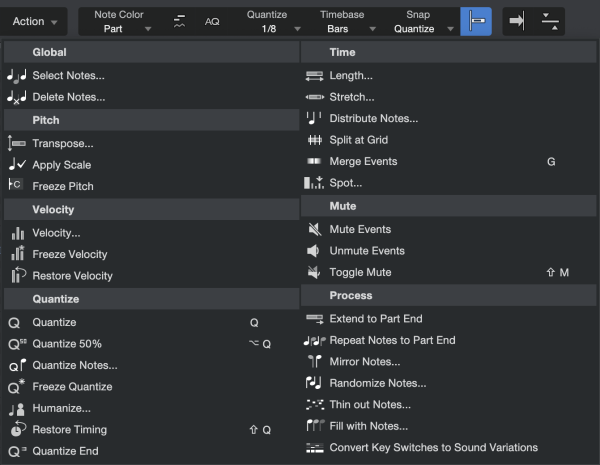
The Actions are arranged in groups of related features: Global, Pitch, Velocity, Quantize, Time, Mute, and Process actions. We'll describe some of the Actions in this section.
Apply Scale
If an existing musical passage is in a major key but you'd like to hear how it sounds in a minor key, the Apply Scale action will do that for you. After selecting a group of notes in the Editor, select the desired Scale on the left side of the window. Then open the Action menu and choose Apply Scale from the Pitch section. If you don't like the results, undo the action, select a different scale, and try it again.
Quantize Notes
In addition to the global quantization functions revealed by clicking the Quantize button, the Action menu lets you apply a very specific set of quantization parameters to a group of selected notes. You can define the resolution of the Quantize grid, select a Quantize type such as Triplet or Quintuplet, adjust the Swing, Strength and Range parameters, and then select whether you want to quantize the note starts and/or note ends.
Distribute Notes
Any selection of note events can be equally distributed at a variable percentage. The Amount parameter defines the strength of the action.
Repeat Notes to Part End
With this action a selection of notes is repeated as many times as needed to fill the length of a Part. This is will save a lot of time when creating repeating patterns manually.
Mirror Notes
This note action will mirror notes horizontally, vertically, or both. You can choose which note will be the focal point of the mirror action: first, middle, last, or any custom note within a range of 10 octaves. This can be a useful compositional tool, providing a quick way to invert or reverse a melody.
Randomize Notes
This powerful creative tool allows you to add some randomness to your music by applying a variable amount of pitch, velocity, or note length randomization, as well as any combination of those factors. You can use the original pitch range, define a custom pitch range, or constrain the results to use the original pitches only. You can also select a new Scale first and have the randomize apply that Scale to the results.
Thin out Notes
Sometimes it's the notes you don't play that make a song work.
This action is a great way to add some space to a busy track. It takes any selection of notes and deletes some of them according to the parameters you choose.
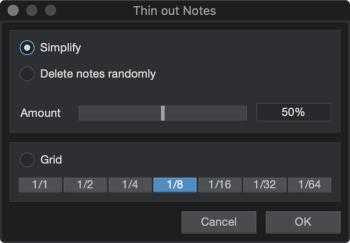
There are three methods:
- Simplify: The selected percentage of notes is deleted, starting with notes that are less aligned to the grid. In other words, a note that is located a 64th-note before a grid line is very likely to be deleted. In contrast, a note located on the first beat of a measure is only deleted if all notes that are not on the first beat of a measure have already been deleted.
- Randomly delete notes: The selected percentage of notes is removed, but all notes have the same probability of being deleted.
- Grid: Removes all notes that do not start on a position within the selected grid.
Fill with Notes
This note action generates note events based on a set of variables to fill a range or Part. When Apply Scale is selected the results will always be musically meaningful. You can use this to fill the space between two selected notes, specify the length of the generated notes, and force the generator to use the pitches of existing notes only, among other features. Note that alternatively, pitch values can be entered by pressing pitches on an external keyboard controller.