Audioloops and Musicloops
Studio One Pro features two proprietary file formats, Audioloop (.audioloop) and Musicloop (.musicloop), that greatly enhance your ability to create and re-use original material in your productions and to share your material with other Studio One Pro users. The following describes these formats and how to use them.
Audioloops
Audioloops are essentially Audio Parts tagged with a tempo and Song key signature; rendered with lossless compression. To create an Audioloop, drag any Audio Part to the File Browser. You can then see the Audioloop listed, along with a drop-down arrow in the Browser that, when clicked, reveals the Slices that the Audioloop contains.
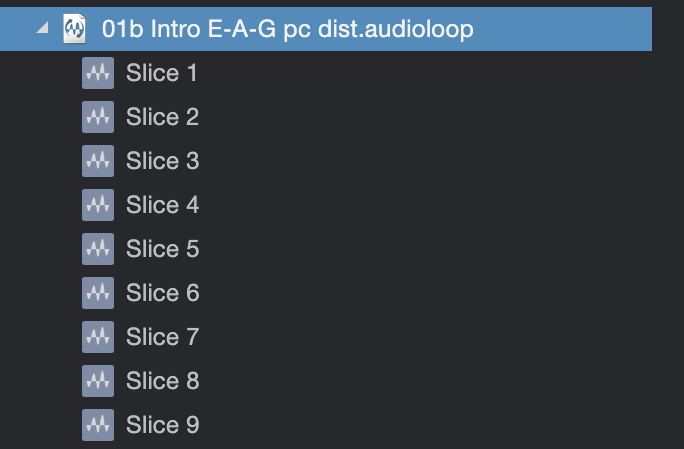
Audioloops allow fast creation of flexible Audioloop from any source. For instance, you might take part of a drum recording you just made and turn it into a loop by doing the following:
- Export a stem for the drum bus for the desired range to a new stereo Track.
- Detect transients on the new Track and then apply the Slice action, with the Merge option checked in the Audio Bend panel.
- Drag the Audio Part to Browser to export an Audioloop you can use in any Song and can share with other Studio One Pro users.
- Alternatively, use the stem before slicing and drag the Audio Event to the Browser to export an Audioloop that stretches to the song tempo.
Musicloops
A Musicloop consists of everything required to recreate a musical performance, including the virtual instrument preset, multichannel FX chain presets for the virtual instrument outputs, the music-performance file, Song key signature, and an Audioloop. Musicloops can be dragged in from the Browser, just like a MIDI file, but they are much more powerful in that they can re-create the exact setup used to make the original performance.
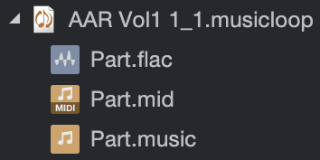
To create a Musicloop, drag any Instrument Part into the Browser. You can see a pop-up display indicating whether you are exporting a Musicloop or a MIDI file. By default, Musicloop is selected. To change this selection, press [Alt]/[Option] on the keyboard. Once exported, you can see the .musicloop file in the Browser.
You can now drag this Musicloop into any Song to instantly re-create that performance, including creating the Instrument Track, loading the virtual instrument, and loading any effects on the virtual instrument outputs. A Musicloop can be previewed in the Browser, just like audio; the Browser plays the rendered audio file.
To see the contents of the Musicloop, [Right]/[Ctrl]-click on the Musicloop and choose Show Package Contents. You can now see a drop-down arrow that, when clicked, reveals the elements described above. Each element can be dragged in separately; for instance, if you just wanted to load the instrument preset from the Musicloop. Another nice benefit of Musicloops is that the rendered audio can be used even if the instrument and effects used to create the Musicloop are not installed.
Note that when creating Musicloops, the related channel volume, pan, send, and busing details are not a part of the rendered audio or stored preset.
Musicloops are an excellent way to store a personal library of original material very easily and to share that material with others without worrying about what instruments or effects they have.
Also note that you will also need to set your Song key signature before exporting your Musicloops or Audioloops to have the Song key signature included in the loop. Learn more about Key Signature here.