Navigating with Zoom
When editing or arranging in a Song, zooming in and out on the timeline can be beneficial in both the Edit and Arrange views. Studio One Pro’s key commands and quick control methods make zooming quick and easy.
You can zoom using the following techniques:
Zoom Horizontally
- Zoom In or Out: Click and drag vertically in the Arrange or Edit view timeline.
- Zoom In or Out: Position cursor in Arrange or Edit timeline and move mouse scrollwheel.
- Zoom In: Press [E] on the keyboard.
- Zoom Out: Press [W].
Zoom Vertically
- Zoom In: (vertically) Press [Shift]+[E].
- Zoom Out: (vertically) Press [Shift]+[W].
- Zoom In or Out: [Ctrl] + mouse scrollwheel.
Other Zoom Commands
- Zoom to Loop: Press [Shift]+[L].
- Zoom to Selection Toggle (horizontally and vertically): Press [Shift]+[S].
- Zoom to Selection Toggle (horizontally): Press [Alt]+[S].
- Zoom by Selecting: Hold [Alt]+[Shift], then draw a selection across the Arrange view to zoom in fully to that range. To return to normal zoom level, hold [Alt]+[Shift] and click in the zoomed area.
- Zoom Full: Press [Alt]+[Z] to zoom out horizontally, as much as possible.
It is also possible to set key commands to directly access the Track Heights available on the Arrange page in the Keyboard Shortcuts menu.
Zoom History
The most recent horizontal and vertical zoom states in an arrangement or editor are remembered in the Zoom History. You can go back to the previous state using Undo Zoom [Alt]+[W] and can move forward with Redo Zoom [Alt]+[E].
Toggle Zoom
You can quickly toggle between two zoom states with the Toggle Zoom command [Z]. This command swaps the current zoom state with a stored zoom setting. The current state is stored, and the state in memory is restored. Pressing [Z] again takes you back to the original state.
The Store Zoom State command [Shift]+[Z] only stores the current state and does not switch states. This can be used to set an anchor zoom position that you want to recall later with the Toggle Zoom command [Z].
Auto Zoom
Auto Zoom allows Studio One Pro to automatically apply an optimal Zoom to fit all content of the corresponding view in real-time. Auto Zoom can dramatically speed up your workflow! It’s available in the Arranger, Audio Editor, and the Piano View and Note View of the Note Editor.
Any manual window resizing operation that affects a View using Auto Zoom (like resizing the Browser) will dynamically re-zoom the View in real-time. Adding, duplicating, or deleting Note or Audio Events can also trigger Auto Zoom.
Note that using a manual Zoom command, like a keyboard shortcut or mouse controls, will disable Auto Zoom. Also, Synchronize Editor to Arrangement and Auto Zoom can't be enabled at the same time.
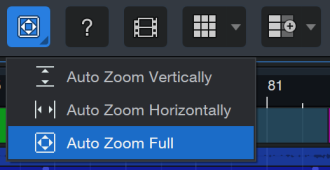
Right-click the Auto Zoom button to choose from the following options:

Vertical Auto Zoom will dynamically zoom vertically as Events are added or removed, keeping all Events visible simultaneously. Available in Arranger and Note Editor. Manually resizing the Console vertically will dynamically re-zoom the Arranger in real-time.

Horizontal Auto Zoom will dynamically zoom horizontally to fit all Events, Parts, and even your Loop (when enabled.) Stretching or duplicating Events or Parts will also trigger the auto-zoom so everything fits. Available in Arranger, Note Editor, and Audio Editor

Auto Zoom Full will perform both Horizontal and Vertical Auto Zoom at the same time Available in Arranger and Note Editor.