Key Commands
Many operations in Studio One Pro have associated key commands, or keyboard shortcuts, that can be used in lieu of navigating menus with the mouse. Some key commands use modifier keys, and some modifier keys differ depending on the operating system.
In this manual, key commands with modifier keys are shown with the Windows modifier key first, as follows: [Win modifier key]/[Mac modifier key]+[key]. For example: [Ctrl]/[Cmd]+[C] means “press [Ctrl]+C in Windows, or press [Cmd]+C in macOS.”
Where there is no difference between the Windows and Mac version of a key command, only one key command is displayed. Example: [F3].
In several instances, options are located in the Studio One menu for Windows users and in the Preferences menu for macOS users. In these cases, the Windows location is given first, and the Mac location follows in [brackets].
Some key commands open a window that helps locate or recall a specific item by typing a portion of its name or the item number. When several items begin with similar letters, the up and down arrow keys can be used to scroll through the results. Examples:
- [Ctrl]+[Alt]/[Option]+[C] to locate a Console Channel
- [Ctrl]+[Alt]/[Option]+[T] to locate a Track
- [Ctrl]+[Alt]/[Option]+[S] to recall a Scene
A complete list of key commands is always available via Help/Keyboard Shortcuts, which renders an HTML document and opens it in your browser with the currently configured key commands.
Find Command
You can also use the “Find Command” feature to search for any command by name and quickly learn its keyboard shortcut. Pressing [Ctrl]+[K] and type in the name of the Command you’re interested in or a related keyword like Track, Event, etc.
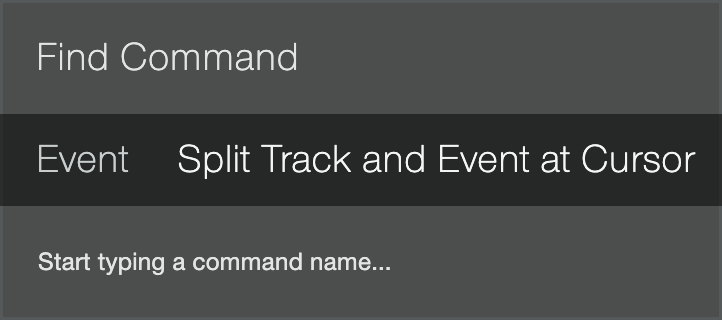
Key Commands for Migrating Users
If you are migrating from another DAW to Studio One Pro, you might find it helpful to switch the key command set to one specifically created to make the transition from another DAW easier.
In the Studio One/Options/General/Keyboard Shortcuts (macOS: Preferences/General/Keyboard Shortcuts) menu, you can see a heading called Keyboard Mapping Scheme. Here, you can select from keyboard maps for several DAWs; select a map, and Studio One Pro recognizes and applies common key commands from that DAW. You can then customize the key commands to fit your workflow.
The key commands used for each DAW can be viewed in the Key Command menu and can be exported in several file types for external viewing.
Mapping Custom Key Commands
In the Studio One/Options/General/Keyboard Shortcuts menu (macOS: Preferences/General/Keyboard Shortcuts), you can modify the existing key commands to be anything you like, as well as adding commands for functions that don’t have default key commands.
Note that all mentions of keyboard shortcuts in this manual refer to the standard settings.
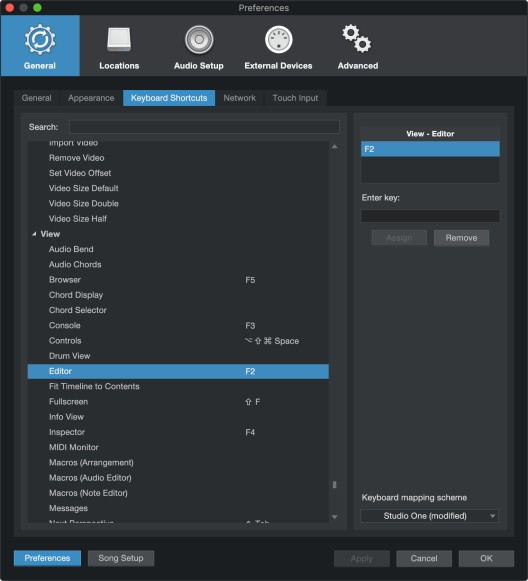
To modify any key command:
- Find the function for which you wish to edit the key command by typing in the name of the function in the Search field.
- When the function is found, select it by clicking on it in the list on the left.
- Click in the Enter Key field and input any key combination using your computer keyboard. Your key combination is displayed.
- Click Assign to assign this key command to the selected function.
- If the key command you are trying to assign is already in use, the current use is displayed below the Enter Key field, along with a Show link that selects that function for you so that you can change it.
- Click on the Keyboard Mapping Scheme selection box to choose from the following options:
- Import: Select to import a Studio One Pro Keyboard Mapping Scheme.
- Export: Select to export your Studio One Pro Keyboard Mapping Scheme.
- Export as Text: Select this to export your Studio One Pro Keyboard Mapping Scheme as a text file so that you can create a reference guide to your custom mappings.
A complete list of key commands can be viewed via Help/Keyboard Shortcuts, which renders an HTML document that shows the currently configured key commands and opens the document in your browser.