Looping During Mixing
Looping a section of audio (for instance a chorus) while mixing allows you to focus on a particular area of your overall Song without having to constantly stop, rewind, and resume playback.
To quickly loop a section of audio, first select the audio you want to loop by either selecting a range with the Range tool or directly selecting an Event or multiple Events with the Arrow tool in the Arrange view. Then press [P] on the keyboard to set the Left and Right Locators around your selection. Alternatively, press [Shift]+[P] on the keyboard to ignore Snap while setting the Locators. Finally, click on the Loop button in the Transport, or press [Num Pad /] on the keyboard, to loop the playback between the Left and Right Locators.
You can manually set the Left and Right Locators to a desired range and then engage Loop in the Transport. To do this, float the mouse cursor to the top of the Timeline Ruler until you see the Draw tool appear. Then click-and-drag to draw the loop region (Left and Right Locators) around the area you wish to loop; a tooltip will pop up displaying your current Loop length. Hold [Alt] on the keyboard while dragging to simultaneously engage Loop in the Transport. Left and Right Locators can also be specified by entering them manually into their respective fields in the Loop portion of the Transport Bar at the bottom of the screen.
You can also manually move the Left and Right Locators by clicking and dragging them left or right in the Timeline Ruler or by clicking the L and R icons in the Transport Bar.

The blue bar at the top of the Arrange view represents the loop range.
Loop Length
To render the Loop Length in the Transport Bar (instead of the Start / End values,) simply click the Bracket icon (]) or right-click the loop range values and choose Loop Length from the contextual menu.
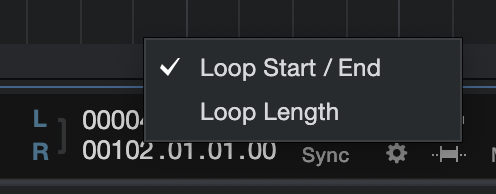
With Loop Length selected, you are also able to choose the timebase for the Loop Length display. Choose from Seconds, Samples, Bars, or Frames from the right-click contextual menu.
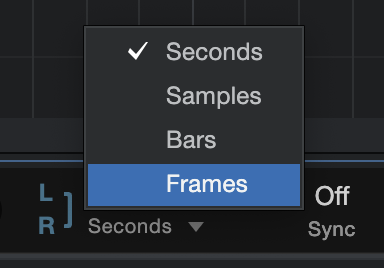
You can also manually move the Left and Right Locators by clicking and dragging them left or right in the Timeline Ruler. To move the entire range of the loop along the timeline, click and drag the gray line that connects the Loop start and end locators.
To quickly enable or disable looping, double-click the gray line that connects the Loop start and end locators.