Scenes
Scenes provide an easy way to save and recall different configurations of Channels and Tracks, as well as different settings. For example, let's say you want to audition different FX for the drum Channels: you can create a Scene called "Drums", make as many changes as you like, save those as another Scene, and then go back and forth between them to see which you prefer.
Recalling a Scene shows the desired Channels and Tracks and hides all of the others, which makes it easier to focus on those items. You can specify which portions of a Scene are recalled, and for which Channels, etc.
Additionally, Automation data is saved and recalled for the corresponding parameters if checked:
-
Volume: Restores Volume automation
-
Pan: Restores Pan automation
-
Mute: Restores Mute automation
-
Inserts: Restores Plug-in automation of Insert effect parameters
Any number of Scenes can be saved and recalled within each Song. They also can be saved as part of a Song Template.
Working with Scenes
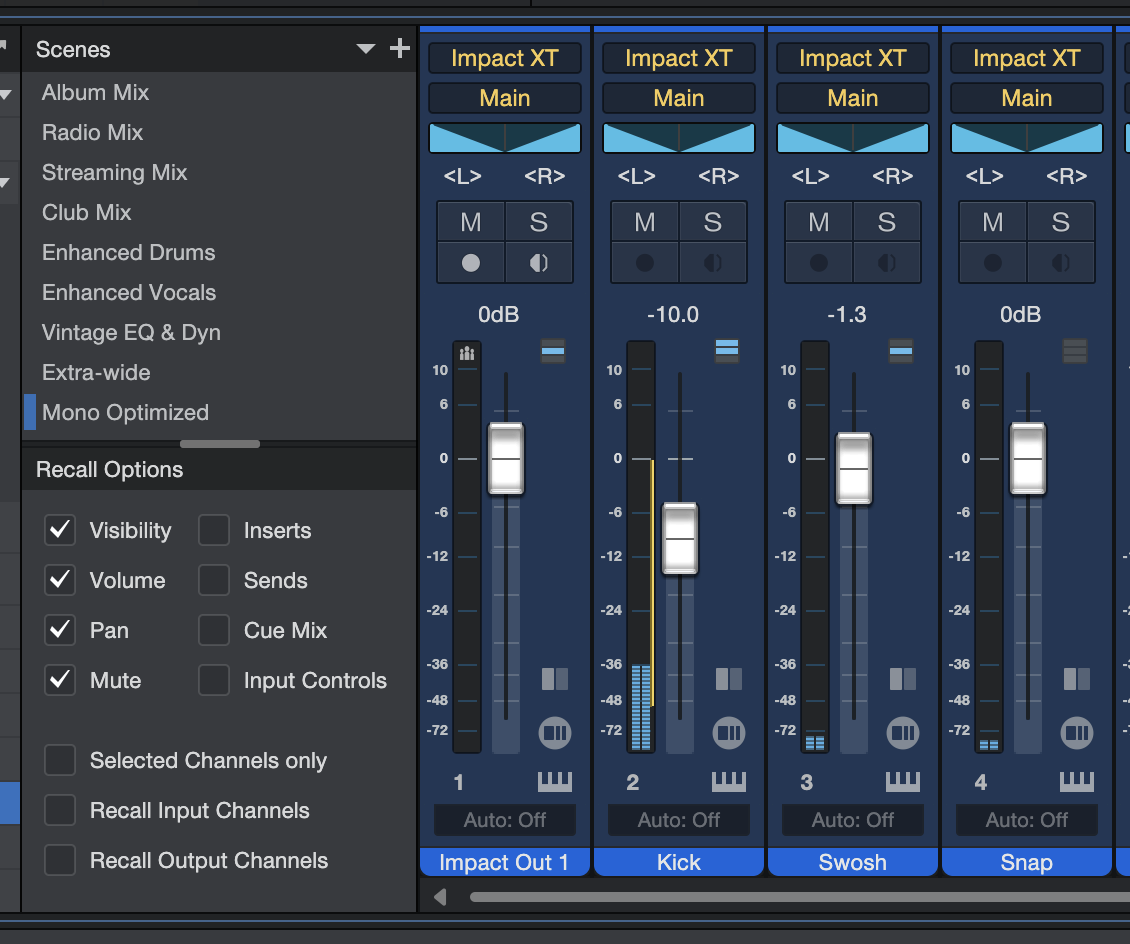
Click the Show Scenes button in the Console navigation column to access the Scenes list and Recall Options.
To save the current set of Channels and Tracks as a Scene, click the Plus button at the top of the Scenes window. You can give the Scene a unique name to help you remember its contents.
To recall a Scene, double-click its name in the Scenes list. Alternatively, use [Ctrl]+[Alt]/[Option]+[S] to open a dialog box, then type the Scene name or number. This method works whether the Scenes list is open or not.
Link list actions
The following Options can help you construct Scenes quickly. Click the wrench-shaped button in the Console Navigation column to enable or disable them:
- Link visibility of Track List and Console: Enable this to link the show/hide status of the Track List and the Console. When you hide an item in the Track List or Console, it is hidden in the other as well.
- Link expansion and visibility of Folder Tracks: Enable this to hide Console Channels associated with a Folder Track when the Folder Track is collapsed in the Arrange view.
Recall options
All of the Track and Console settings are stored when you Add or Update a Scene. But you can use the Recall Options menu to specify which aspects of a Scene are recalled. For example, if you want to retain the current Volume setting for the Channels when another Scene is recalled, disable Volume in the Recall Options menu.
- Visibility: Disabling this option allows you to compare the settings of two Scenes without changing what is displayed in the Arrange view and the Console. When it is enabled, the Channels and Tracks are shown/hidden according to the Scene settings.
- Volume: This option allows the Volume settings to change when a Scene is recalled. Disable it to prevent these changes.
- Pan: This option allows the Pan settings to change when a Scene is recalled. Disable it to prevent these changes.
- Mute: This option allows the status of the Mute buttons to change when a Scene is recalled. Disable it to prevent these changes.
- Inserts:This option allows the status, contents, and settings of the Insert effects to change when a Scene is recalled. Disable it to prevent these changes.
- Sends: This option allows the status, contents, and levels of the Send effects to change when a Scene is recalled, including the Prefader On/Off settings. Disable it to prevent these changes.
- Cue Mix: This option allows the status and levels of the Cue mixes to change when a Scene is recalled. Disable it to prevent these changes.
- Input Controls: This option allows the Input Gain and Polarity of the Input Channels to change when a Scene is recalled. Disable it to prevent these changes. The Recall Input Channels option must also be enabled for the changes to be applied.
- Selected Channels only: This option allows you to specify which Channels are modified when a different Scene is recalled. Disable it to allow all Channels to be changed.
- Recall Input Channels: Enable this option to recall the settings for the Input Channels (Input Gain and Polarity). The Input Controls option must also be enabled for the changes to be applied.
- Recall Output Channels: Enable this option to recall the level settings for the Output Channels, including the Main Out Channel or the Listen Bus.
Scene management
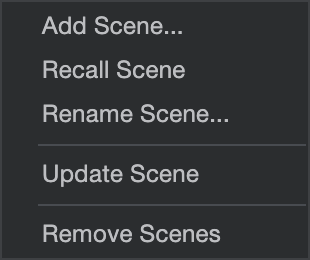
[Right]/[Ctrl]+[Click] one of the Scenes to reveal a menu with the first four options, or click the down arrow next to the [+] symbol inside the Scenes menu to view all five.
- Recall Scene: This option recalls the selected Scene.
- Rename Scene...: Use this option to rename the selected Scene.
- Update Scene: This option replaces the settings of the selected Scene with the current settings.
- Remove Scene: Use this option to remove the selected Scene from the list of Scenes.
- Remove Scenes: To remove two or more Scenes at the same time, hold [Ctrl]/[Cmd] + click to select the desired Scenes, or use [Ctrl]/[Cmd] + [A] to select them all. Then select Remove Scenes from the menu to remove the selected Scenes.