Editing Scores with Tablature and Standard + TAB Staff Types
When you set the Staff Type of the Note Editor Inspector to Tablature or Standard + TAB, you’ll be able to enter and edit notes in a Tablature interface designed for fretted instruments. Although tablature is often associated with guitar, composers/players on other fretted instruments also make use of this staff.
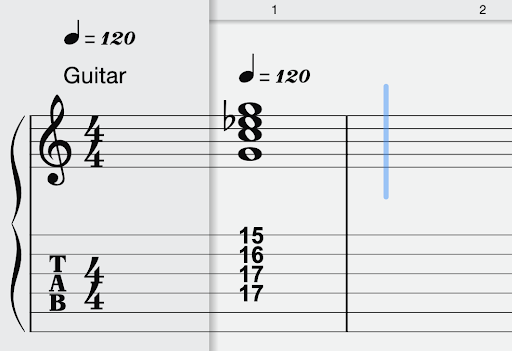
About the Tablature Staff Type
Tablature contains just the essence of a guitar part (for example, rests do not appear on a Tablature staff.) Each line in a Tablature staff represents a different string on the instrument, with the lowest-sounding string on the bottom. Numbers are placed on the horizontal “strings” to represent fret positions, with “0” referencing an open string.
When using the Standard + Tab Staff type, the work you do in a Tablature staff immediately updates equivalent notation in the notation staff, and vice-versa. Note that Rhythmic stems are not shown in Tablature when using this dual view.
Note Entry with Tablature Staff Type
When choosing Tablature Staff Type in the Score Editor Inspector, you can directly enter notes into a Tablature staff.
Text Box Method
With this note entry method you will specify a fret number after you place the note on a string.
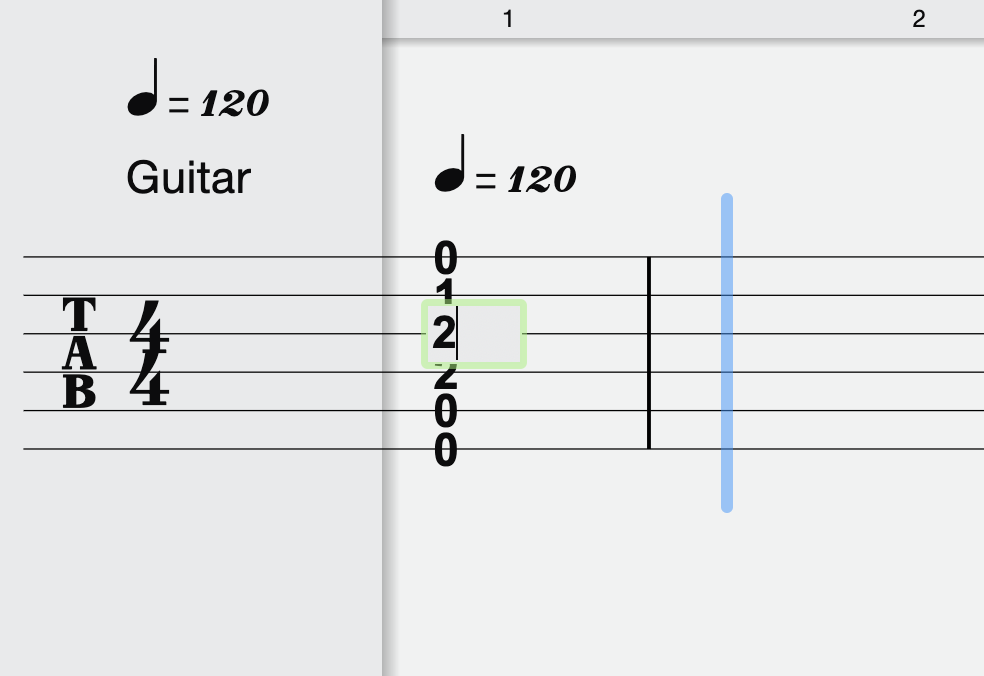
-
[Left-click] to choose a note value from the Score Editor Toolbar, such as quarter note.
-
[Left-click] on the desired string to place a note. The string should sound and a text box will appear.
-
Enter the desired fret position in the text box and press Enter. The default fret number is “0,” for an open string.
-
Repeat steps 1-3 for additional notes as desired.
Notice that these Tablature marks are now reflected in the associated Instrument Part.
Pitch Change Method
To directly change the pitch of an existing note (fret number) on the Tablature staff, you have two options:
To keep the note on the same string:
-
[Left-click] to choose the Arrow tool from the Score Editor Toolbar.
-
[Double-click] an existing number and enter the desired fret number in the text box that appears.
-
Press Enter or click anywhere away from the box.
To move the note to a different string:
-
[Left-click] to choose the Arrow tool from the Score Editor Toolbar.
-
[Single-click] an existing fret number on the desired string. It turns orange to indicate that it’s been selected.
-
Drag the fret number up or down to the desired string (Tablature line). The fret number will automatically update.
-
If you decide you want a different pitch on this new string, double-click the item and enter the fret number you want in the text box and press Enter.
Things to consider when dragging notes around the Tablature staff:
If you move a lower note to a higher string, it’s possible a question mark will display in place of a number. This means that the pitch cannot be sounded by the string in its current tuning.
If you move a higher note to a lower string, the fret number will generally increase to show the same note on a lower-tuned string—though this can vary depending on the tuning of the instrument selected in the Tab Type option—Ukulele, for example, is an exception.
When moving notes on the Tablature staff, notice that your changes are also now reflected in the associated Instrument Part.
Note Entry with Standard + TAB Staff Type
Techniques used to enter notes as described in the Note Entry with Tablature Staff Type section also work in Note Entry with Standard + TAB Staff Type, and edits you make in the Tablature staff are interpreted automatically in the standard notation staff and vice versa. The best of both worlds! Note that as you change the pitch or time value of notes on the notation staff, the equivalent Tablature marking will be updated automatically.
As you enter notes on the notation staff, (see Score Editor Toolbar for the basics on note entry) low-fret fingering numbers will appear on the Tablature staff.
To change these notes from their default fingering:
-
[Single-Click] the new Tablature note so it highlights in orange.
-
Click and drag this note to a lower or higher string on the Tab staff. The fret number will adjust accordingly and automatically as in the example below.