Note Editor Inspector (Score View)
The Note Editor Inspector on the left side of the window offers some unique features in Score view. It is divided into two areas, with Track settings in the top half and three selectable panels in the lower half.
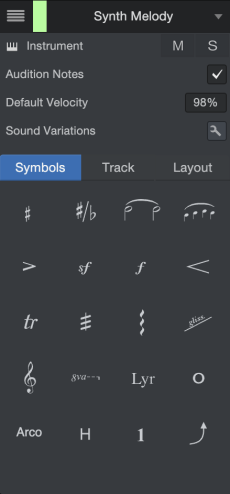
The following settings are located at the top of the Note Editor Inspector. They are available regardless of which panel is selected (Symbols, Track, or Layout).
- Track List: Click this button to open a list of all of the Instrument Tracks in the song. You can show or hide the staves of each Track in the Score using the Show/Hide buttons to the left of the Track name. It is possible to click-and-drag through many buttons and add their Tracks to the Score view very quickly. Click the Lock Track List icon to preserve the Score view Track selection even if you switch to another Track in the Arrange view.
- Track Selector: To view only one staff and close the others, click the Track name at the top of the Note Editor Inspector and select the desired Track.
- Instrument: Click the keyboard icon to open the Instrument Editor for the selected Track.
- Mute/Solo: These buttons affect the Console Channel and the Track.
- Audition Notes: Engage this option to hear notes when they are selected with the mouse. To hear a chord, click anywhere on the stem of the chord.
- Default Velocity: This is the value used when adding notes to the Score with the Paint tool. Dynamic markings that you add affect the playback velocity, but those changes are made "behind the scenes"; they are not visible in Piano or Drum views.
Symbols Panel
The buttons in this window are used to select dynamic markings and performance articulations and add them to the Score. As with the Default Velocity setting, these markings affect the playback of the Track, but the changes are made "behind the scenes"; they are not visible in Piano or Drum views.
Many of the buttons have arrows that appear in their bottom corners as the cursor hovers over them. These indicate the presence of pull-down menus that allow you to specify the impact or behavior of the selected icon when it is applied to the Score.
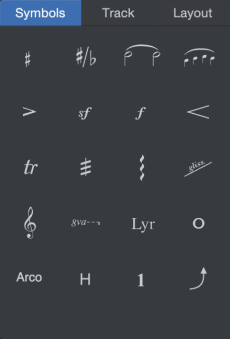
After selecting a symbol you must click a note to anchor the symbol. Some of the symbols indicate changes that are made over time, and in that case you must click-and-drag across a range of notes.
These Symbols can also be assigned to trigger Sound Variations, allowing for a method of assigning these performance techniques in a manner more intuitive to composers. Visit Sound Variations to learn how to set it up!
- Accidentals: The key signature dictates whether a note is part of the scale or not. Accidentals are used to mark a note that is outside the scale, such as an Ab in the key of F major. Single, double, and natural options are available.
- Enharmonic spelling: Use this to change the enharmonic spelling of a note (e.g., from Eb to D#, or vice versa).
- Tie: These are placed between two or more identical pitches that are adjacent, either inside a bar or across a bar line. The notes can have different values.
- Slur: After selecting this option, click the first note and then drag the slur to the end note in the group of notes to be slurred. These can be placed above or below the staff, and can be nested inside longer slurs. Once you have placed a slur you can adjust its overall position, its start and end point, and the curve itself. To do this, use the Arrow tool to select the existing slur, and then use the slur control points to adjust the slur as desired.
- Articulation: Select the appropriate icon for various types and combinations of staccato and accent.
- Articulations of force: These indicate a sudden, forceful change in dynamics. The fortissimo options tell the musician to play with even greater forcefulness.
- Dynamic: Select one of ten options that range from pppp (Piano piano pianissimo) to ffff (Forte forte fortissimo).
- Hairpins: These markings indicate a gradual increase or decrease in dynamics. Select the appropriate option, click a note, and then drag the hairpin to the end note or bar line by which the change in dynamics should be complete.
- Trill: There are three choices: Trill, Trill sharp, and Trill flat. Trills are always above the original pitch, but the width of a trill depends on the enharmonic relationship of the note to the key of the Song; it could be a half-step higher, a whole step higher, or as wide as a minor third higher than the original pitch. Click a note to add a trill, or click the note and drag to show a longer trill.
- Tremolo: There are two types and a total of six options. You can use a tremolo marking as a shorthand to represent repeated rhythmic figures. A single slash tremolo is an eighth note tremolo, a double slash tremolo is a sixteenth note tremolo, and a triple slash represents a faster 'unmeasured' tremolo.
- The single note tremolo (or slash tremolo) affects the single note or chord to which it is applied.
- The two-note or fingered tremolo (or shake) is a tremolo between two alternating notes or chords. Fingered tremolo is represented by a unique form of notation, in that the total duration of the tremolo is the count of one of the notes.
There are two types of tremolo in Studio One Pro:
- Arpeggio: There are three choices: standard (up), up (with an up arrow), and down (with a down arrow). This only works on a chord (i.e., notes that are stacked on the same event). Remember this a note effect; it does not change the position of the original notes in Piano view or Drum view.
- Glissando/Portamento: Select the preferred option, then click a note to add the effect between it and the next note.
- Clef tool: There are ten clef options in order to add clef changes throughout your track.
- Octave signs: There are four options: 1 octave up or down, and 2 octaves up or down. Select one, then click-and-drag across the range to be transposed. This is a note effect; it does not change the original notes in Piano view or Drum view.
-
Bends: There are thirteen options for bends! Select the preferred options, then click a note to add the effect. Some options, like Bend String, support multiple notes at a time. Once added, you can drag the bend to alter either its length or how wide the bend should be in terms of pitch.
Track Panel
The Track Panel helps you configure the Score quickly and properly for each Track. Its settings only affect Score view for the Track that is selected in the Inspector, even when more than one Track is visible in the Score. These settings also determine the appearance of the printed Score, as described below.

- Apply Staff Preset: Click the arrow to open a list of preset staves that are grouped in various categories (Strings, Woodwinds, Drums/Cymbals, Vocal, etc.). Each preset staff automatically selects the appropriate Transposition value and other settings for the instrument. For example, when the Alto Sax preset is selected, the Transposition becomes Eb since an alto saxophone is an Eb instrument. The key signature of the Track is also transposed accordingly; e.g., if the song is in G, the Alto Sax staff is displayed in the key of E.
- Name: This field is automatically filled with the name of the Track. It can be edited here, which also edits it there, and vice versa.
- Abbreviation: An abbreviation for the selected Staff Preset is entered automatically, but you can enter a different one if you like.
- Staff Type: Six options: Standard (one staff), Tablature, Standard + TAB, Grand Staff, Drumset, and Single Line. The appropriate setting is chosen automatically for the selected Staff Preset, but you can override that if you want.
- Show Chords: Tick the box to show Chords from the Chord Track in the selected staff. Chords will automatically display the correct transposition if the staff is for a transposing instrument.
- Tab Type: Available only with the Staff Type set to Tablature or Standard + TAB, this field lets you choose from a diverse list of 14 fretted instruments of various string counts and tunings for use with the Tablature editing interface.
- Tab Strings: Displays the default tuning for the instrument selected in the Staff Preset if it’s a stringed instrument. Click to enter your own alternate tunings via the keyboard, if desired.
- Circles in TAB: Tick to display circles around the fret numbers in the Tablature for half and whole notes.
- Show Stemsin TAB: Tick to display stems under the fret numbers in Tablature. These will align with the stems of notes displayed in the Standard + TAB Staff Type.
- Transposition: There are two settings available here:
- Chromatic offset: This sets the Transposition root note. The correct setting is chosen automatically for the selected Staff Preset. For example, a setting of Bb is chosen for a clarinet or a tenor sax, since they are Bb instruments (i.e., when the musician plays a C it sounds like a concert Bb). You can change this setting manually if you like.
- Octave: This lets you place the score in the most readable range (i.e., the minimal number of ledger lines). Settings include Same Octave (no octave shift), or +/- up to 2 octaves.
Layout Panel
The settings of the Layout panel affect what is seen in the Score view and what is printed. The first three settings are separated from the others because they are always present regardless of which Layout Style is selected.
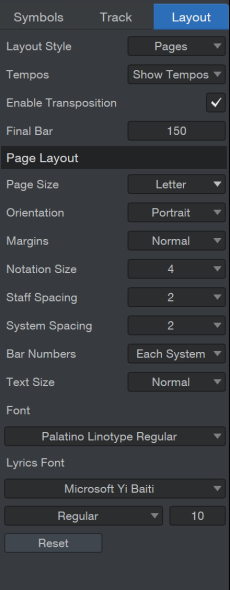
- Layout Style: Lets you select the desired layout for the Score, and it also changes the number of available parameters below the Page Layout divider. It is linked to the toolbar buttons; change one and the change is made in both places.
- Continuous: Displays the Score horizontally with no page breaks, similar to the Arrange view. The Score can't be printed when this option is selected, and so the Page Layout settings are hidden. Note also that the Song meta-information is not displayed at the top of the Score (Title, Composer, etc.).
- Pages: Can display and print multiple Tracks. The number of Tracks that can fit on a page is determined by which Tracks are shown or hidden in the Track List and the Page Layout parameters described below.
- Single Track: Displays and can print the most recently selected Track.
- Tempos: Lets you specify whether all tempo settings are shown in the Score (Show Tempos), all are hidden (Hide Tempos), or only the initial tempo is shown (First Only).
- Enable Transposition: Allows the key signatures within the Track to change when the Track is transposed. To prevent this, uncheck the box.
- Final Bar: Lets you specify the exact number of bars you would like displayed in the score.
Page Layout
All of the settings below this divider let you specify the final printed output (notation size, etc.), and also determine how the Score is rendered on your display. They are not available for the Continuous page layout. Note that the Multi-Measure Rests setting is only available for the Single Track page layout.
- Page Size: Click the arrow to open a list of standard printing formats.
- Orientation: Select Portrait or Landscape orientation for the Score. This allows for different sizes of monitors, sheets of paper, etc.
- Margins: Depending on the printer and whether the final result will be bound or loose leaf, these settings let you specify how close to the edge the music can be.
- Notation Size: Lets you adjust the size of the notes and other markings in the Score.
- Staff Spacing: This sets the amount of space between the staves in a system.
- System Spacing: This allows you to specify the amount of empty space between systems (i.e., groups of staves). If only a few instruments are used on one Song, a larger value can make the Score easier to read. But if the Song uses a full orchestra a lower value helps fit all the instrument parts on a single page. Use in conjunction with the Notation Size and Staff Spacing settings for optimal viewing.
- Multi-Measure Rests (Single Track only): This consolidates adjacent measures of rests into a single measure, with a number to indicate how many empty measures should be consolidated into one multi-measure rest. If you want all empty measures to be shown individually, select None.
- Bar Numbers: Use this to specify whether you want to hide the bar numbers (None), have them appear only over the first bar in each set of staves (Each System), or over every bar (Each Measure).
- Text Size: This adjusts the size of the font used for the Song Title, Album, and Songwriter/Composer fields. Select No Titles to hide that information; the rest of the options display those fields in the size you select: Tiny, Small, Normal, Medium, Large, or X-Large.
- Font: Use this menu to select the text font for viewing and printing the Score. Quite a bit of personalization can be done here, so your charts are distinctive. You can even use a different font for each Song, if you like.