Audio Device Input/Output Setup
Software I/O Channels
In most recording applications, audio tracks are directly correlated to the channels of your hardware audio device. In Studio One Pro, there is a layer of software I/O (input and output) channels between your hardware audio device channels and your Tracks. This setup affords many advantages over the traditional method.
For instance, let’s say you produce a Song in your studio, using a multi-channel interface, then take your Song file to your friend’s studio, where you use a different audio interface. Simply connect your friend’s hardware audio device channels to the correct software I/O channels. When you get back to your studio, the original I/O configuration for the Song is automatically loaded for you, as if you never left. You can do the same thing if you need to open the Song on your laptop using its built-in audio hardware.
This is possible because Studio One Pro stores I/O configurations with your Song, per computer and per audio device driver, ensuring that your Song remains highly portable and is never “broken” by changing audio devices.
Audio I/O Setup Menu
Each Track in a Song receives a signal from an input source and routes to an output destination. The input sources and output destinations made available to each Track are determined by the software I/O channel configuration created in the Audio I/O Setup menu. To view this menu and set up a default I/O configuration for each Song, create a new Song by clicking on Create New Song in the Start Page and navigate to Song/Song Setup/Audio I/O Setup.
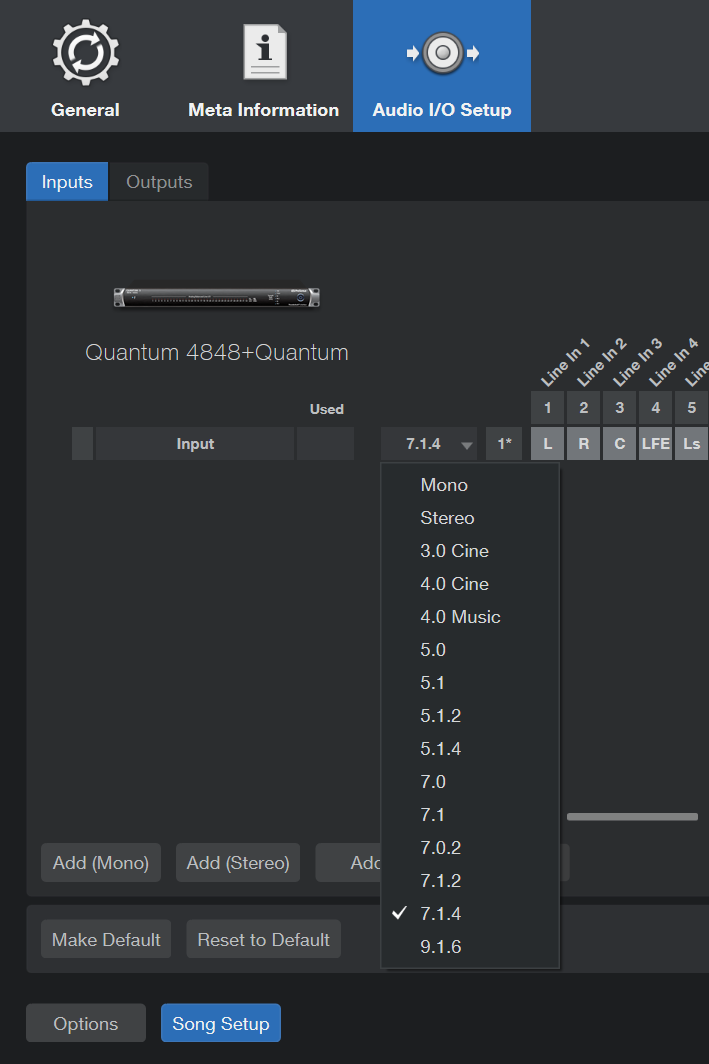
The configuration of the Audio I/O Setup is done within each Song, so that it is possible for each Song to have a separate I/O setup. As discussed below in Default Device I/O Setup, a default I/O setup can be created so that each new Song defaults to a particular I/O setup if you desire.
In the Audio I/O Setup menu there are two tabs: one for input configuration and one for output configuration. In each tab a Matrix Routing view shows the current configuration, with the vertical columns indicating hardware audio device channels (hardware I/O) and the horizontal rows indicating created software I/O channels. Software I/O channels function as the input sources and output destinations available to individual Tracks in Studio One Pro.
Add or Remove Software I/O Channels
Click on the [Add (Mono)] or [Add (Stereo)] button to add an Input or Output Channel, depending on which tab you are currently viewing. When a new channel is added, the next unassigned hardware inputs or outputs are assigned to the new channel by default.
Click on the [Add...] button to choose from Studio One Pro’s multichannel options, and also set the new Input or Output’s Label, Format, and Color. Use the Number option to create many Inputs or Outputs at once. Studio One Pro supports multichannel input formats up to 9.1.6. If you are adding more than one channel the names will increment automatically (Name, Name+1, etc.). Then click OK to create the channel(s), and they will be added to the configuration.
You can also use the drop-down field to the right of an Input source or Output destination to choose the desired format, then drag the individual channels ( L, C, R, etc.) to the desired interface Input or Output assignments.
To remove any channel, click on the channel to select it and then click the [Remove] button. To rename any channel, double-click on the name of the channel, type a new name, and press Enter.
Finally, in order for these software I/O changes to occur, be sure to click [Apply] before exiting this menu. If you decide you want to start over with the original configuration for your device, click [Reset to Default].
Assigning Hardware I/O to Software I/O Channels
Hardware inputs and outputs are assigned to software I/O channels in a matrix router, which is a visual representation of the routing. Software channels (mono and stereo) are each given a horizontal row, and hardware inputs and outputs are given vertical columns. The points at which these rows and columns intersect represent potential connections, or routes, between the hardware I/O and software I/O channels.
By default, Studio One Pro creates three Input Channels: one stereo and two mono. These channels are labeled Input L+R (stereo), Input L (mono), and Input R (mono). By default, the stereo Input Channel receives input from the first stereo hardware input pair of your selected audio device. The two mono Channels receive input from the same stereo hardware input pair.
The Output Channel is labeled Main Out (stereo) and is routed by default to the first stereo hardware output pair of your selected audio device.
To create a route between software I/O channels and hardware I/O, click on the empty square at the intersection of the desired hardware input or output and the software channel input or output. A colored square appears with an M, L, or R label, indicating whether the route is a mono route (M) or the left or right side of a stereo route (L or R).
While it is uncommon for Audio I/O Setup changes to be required in the middle of Song production, the audio I/O routing can be changed at any time. However, you should be aware that routing changes affect all associated Tracks, possibly switching inputs for audio Tracks, changing the hardware output for the Main Output, and so on.
When making new routes in the Audio I/O Setup menu, notice the meters to the left of the software I/O channels. By displaying signal levels on each channel, these meters help you ensure that the appropriate routings have been made.
Default Device I/O Setup
We recommend that you create a default Audio I/O Setup that can be a starting point for all new Songs. This lets you immediately begin working in your new Song, with little or no preliminary setup.
To do so, create software I/O channels for all of your audio device’s commonly used inputs and outputs and name them appropriately. Then, click on the [Make Default] button in the Audio I/O Setup menu, and a pop-up window appears to confirm that you wish to make the current I/O setup the default for new Songs. Click Yes, and from that point forward all new Songs are created with this audio I/O setup.
You can always use the [Reset to Default] button to apply this configuration to a song.
Import/Export Device I/O Configurations
If you have already created a device configuration on a different setup, you can import that configuration into Studio One Pro. You can also export your device configuration from Studio One Pro and use it on a different setup.
There are two ways to access these features: either navigate to Song/Song Setup, or use [Ctrl]/[Cmd]+ to access the Options/Preferences page. If it is not already selected, click the Song Setup button at the bottom of the page and select the Audio I/O Setup menu at the top.
The Import/Export buttons are located on the lower right side of the page. To import a device configuration, click Import, navigate to the location of the file, and click Open. The I/O configuration will replace your current one then.
You can also simply drag-and-drop the device configuration file onto the Audio I/O Setup window. Then the I/O setup will be added to your current configuration.
Be sure to click [Apply] to confirm the configuration change before you exit the menu.
If you want this configuration to be the starting point for every new Song, click the [Make Default] button. A pop-up window will appear and ask you to confirm your choice. Click Yes, and from that point forward all new Songs will begin with this audio I/O setup.
To export the configuration of the current device, click the Export button. The default location for the file is Documents\Studio One\IO Configurations, but you can navigate to a different location. Click the Save button and the file will be exported with the extension .ioconfig. You will only need to do this once; the .ioconfig file contains the data for both the Input and Output tabs.
Audition Channel
The Preview Player in the Browser and in the Import File menu uses the Audition channel for audio playback. Any stereo Output Channel can be used as the Audition channel, allowing you to audition sounds from an output other than your main output.