Working with PreSonus Notion Software
Notion is our musical notation application for macOS, Windows, and mobile devices. With Notion, you can create full-fledged musical scores for composing new work or transcription of existing music, working with both note data and audio. Notion can exchange note data and audio freely with Studio One Pro. Together, they create an ideal tool set for fusing the worlds of composition and production in your musical projects.
You can directly transfer data between any device on the same network (regardless of platform) that is running Notion Mobile, Notion 6 desktop, or Studio One Pro.
This section describes the workflow for sending data between Studio One Pro and Notion.
Sending from Studio One Pro to Notion
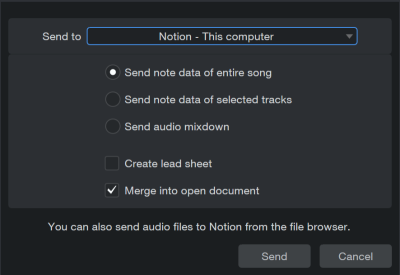
In Studio One Pro, when you have a Song open that you wish to send to Notion, navigate to Song/Send to Notion to bring up the "Send to Notion" window. In this window, you have the following choices:
- Computer Selector: This lets you choose to send data to an instance of Notion running on your own computer ("This Computer"), or to a Notion instance on another computer or device on your network. If any computers currently running Notion are on your network, they are listed in this drop-down menu for access.
- Send Note Data of Entire Song: This option sends the note data for all Instrument Tracks in the current Song to the chosen instance of Notion. A new Score is created in Notion, with instrument parts that mirror the Instrument Tracks in your Studio One Pro Song.
- Send Note Data of Selected Tracks: This option works similarly to the option above, but only sends note data from the currently selected Instrument Tracks in Studio One Pro.
- Send Audio Mixdown (exclusive to Notion 6 desktop): This option mixes your Song down to a stereo wav file, and sends the file to Notion, where it attaches the audio file to a new Score.
- Create lead sheet: If you have chords in your Chord Track, you can check the box in the dialog to apply lead sheet formatting to imported note data.
- Merge into open document: Select this option whether to merge into an existing document (overwriting a previous transfer) or to create a new document.
You can also send audio files to Notion 6 desktop from the Browser in Studio One Pro. To do so, [Right]/[Ctrl]-click the audio file, choose "Send to Notion" from the pop-up menu, and follow the on-screen instructions to complete the action. This option is available for 16-bit/44.1 kHz WAV files only.
Note that upon sending data to Notion, Studio One Pro also sends tempo map information, ensuring that tempo and time signature changes remain in sync between the two applications.
Sending from Notion 6 desktop to Studio One Pro
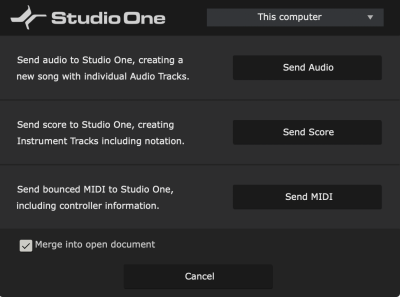
In Notion, if you have a Score open that you wish to send as score, MIDI or rendered audio to Studio One Pro, navigate to File/Send to Studio One... to open the "Send to Studio One" window. In this window, you have the following choices:
- Computer Selector: This lets you choose to send score, MIDI & audio to an instance of Studio One Pro running on your own computer ("This Computer"), or to a Studio One Pro instance on another computer on your network. If any computers currently running Studio One Pro are on your network, they are listed in this drop-down menu for access.
- Send Audio: This option renders audio files from each instrument part in your Notion Score (using internal sounds or 3rd-party instruments, as appropriate). It then creates a new Song in your chosen instance of Studio One Pro, and creates Audio Tracks within it, containing the rendered audio for each part in Notion.
- SendScore: This option transfers the score information to Studio One Pro where you can now assign sounds.
- Send MIDI: This option creates a new Song in Studio One Pro and creates Instrument Parts within it, each containing the note data from the corresponding instrument parts in your Notion Score. If VST instruments are used in your Notion score, instrument and preset information is also sent to Studio One Pro, to keep your sounds consistent across both platforms.
- Merge into open document: Select this option whether to merge into an existing song (overwriting a previous transfer) or to create a new document.
Note that upon sending MIDI and/or audio to Studio One Pro, Notion also sends tempo map information, ensuring that tempo and time signature changes remain in sync between the two applications.
Sending from Notion Mobile to Studio One Pro
In Notion Mobile, if you have a Score open that you wish to send as score data, MIDI or rendered audio to Studio One Pro, navigate to the Export options from the Application Menu or press Ctrl+E to open the Export window.
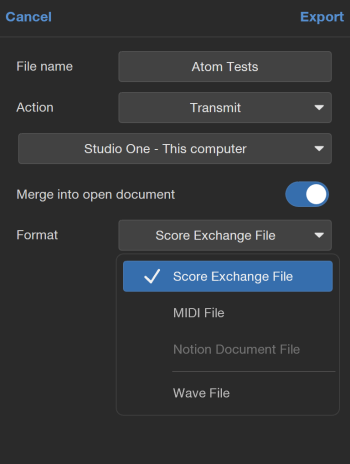
From this window, you have the following choices:
-
Action: Select Transmit from the drop-down options.
-
Computer Selector: This lets you choose to send score, MIDI & audio to an instance of Studio One Pro running on your own computer ("This Computer"), or to a Studio One Proinstance on another computer on your network. If any computers currently running Studio One Pro are on your network, they are listed in this drop-down menu for access.
-
Merge into open document: Select this option whether to merge into an existing song (overwriting a previous transfer) or to create a new document.
-
Format: From this menu, you can pick between several formats that you can Transmit to Studio One Pro, including Score Exchange, MIDI, and Wave files.
Updating Audio and MIDI Between Studio One Pro and Notion
If you've already transferred notes or audio between Studio One Pro and Notion, and something is changed in either program, feel free to follow the sending procedure again using the merge function. Repeating the sending procedure from the application in which the change was made to the other application updates all previously sent notes and audio files to match the new information.
Sending a song from Studio One Pro to Notion also sends Lyrics in your Lyrics Lanes, but not Global Lyrics Track content. When sending a Notion project to Studio One Pro, lyrics can be fully edited in Studio One Pro.