Multi Instruments
Sometimes, just one instrument isn't enough to get the sound or functionality you're looking for. You might want each half of the keyboard to trigger a different instrument, or to create powerful layered sounds with multiple instruments responding to your touch simultaneously. Creating flexible, playable instrument configurations with multiple plug-ins, keyboard splits, layers, and real-time Note FX processing is easy using the Multi Instrument function in Studio One Pro.
To simplify the process of controlling multiple instruments and effects at once, we've included a page of Macro Controls you can assign to parameters in any plug-in hosted in the Multi Instrument, giving easy access to vital parameters without the need to open multiple plug-in windows.
Creating a Multi Instrument
To get started making your own Multi Instrument, open the Instruments tab in the Browser, expand the Multi Instruments folder within, and create a Multi Instrument in one of the following ways:
- Drag the New Multi Instrument preset to an existing Instrument Track.
- Drag the New Multi Instrument preset to the top or bottom of the track list or between two existing tracks to create an Instrument Track containing a new Multi Instrument.
This procedure also applies when creating a new instance from a non-default Multi Instrument preset.
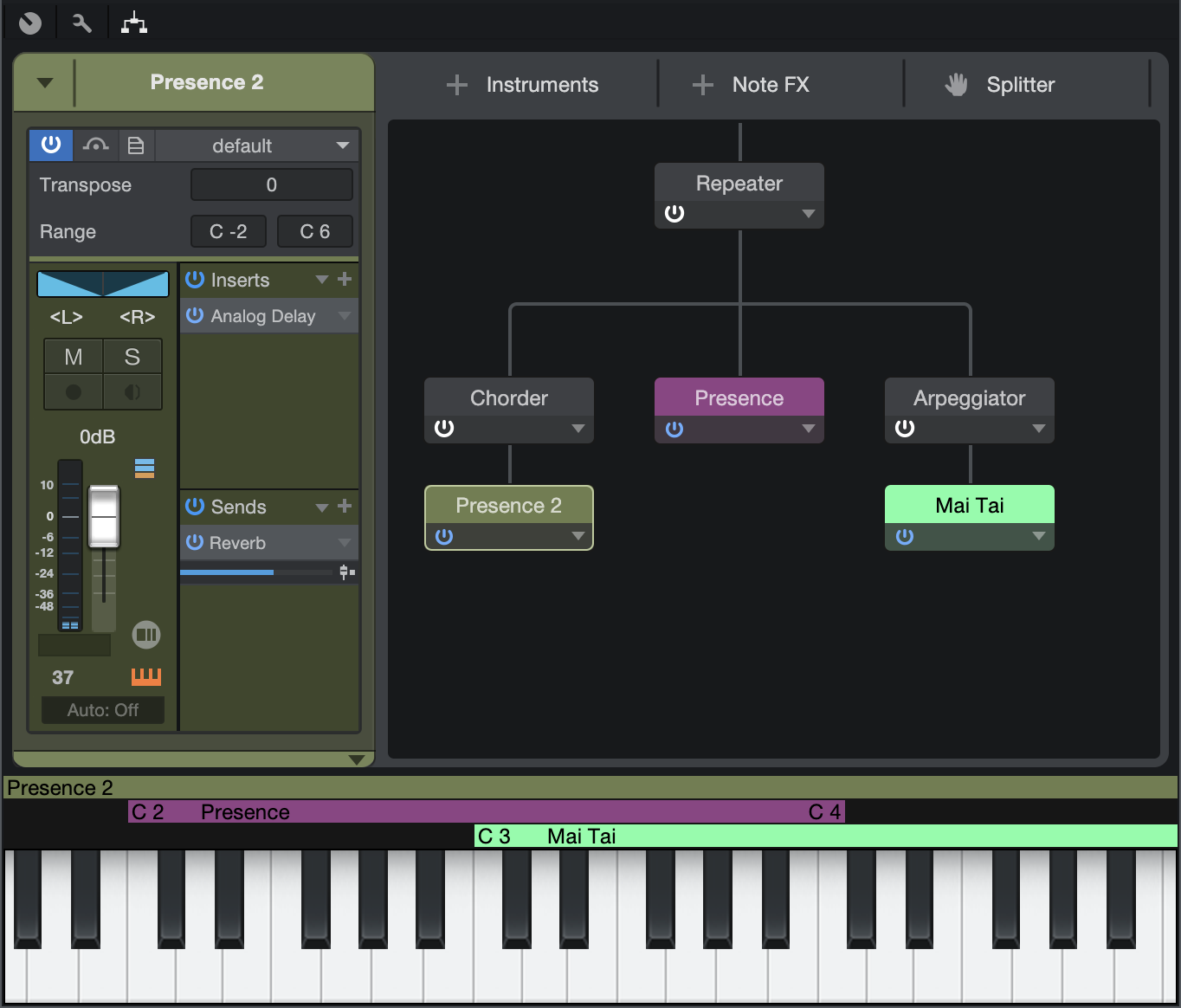
Once the new Multi Instrument is created, its editor window opens. Here, you'll find a device routing matrix, instrument inspector, and keyboard range settings. You can click-and-drag the corner of the window to re-size it to your needs.
Adding Devices to the Routing Matrix

Each instance of Multi Instrument can host multiple plug-in instruments and Note FX processors. Before any devices are added, the routing matrix in the center of the main control window is empty. To add an instrument, click the [Add Instrument] button and select the instrument of your choice from the menu. Once the instrument is loaded, its editor window is displayed. You can also simply drag instruments from the Instruments tab of the Browser directly into the routing matrix.
The chosen instrument appears as a module in the routing matrix, with a line leading to it, signifying the flow of note and control data to that instrument. If you add additional instruments, the line splits, to show the flow of data to each instrument.
To bypass or enable an instrument or Note FX module, press its Activate button.
To open the editing interface for an instrument, double-click on its name, or click the small triangle on the right of the module and choose Edit... from the pop-up menu. To rename an instrument or Note FX module, choose Rename... from its pop-up menu. To remove an module, choose Remove from its pop-up menu.
Adding Note FX to the Routing Matrix
Using Note FX within a Multi Instrument can add dimension and animation to your sound. You can use them to affect note data feeding all instruments at once, or use different Note FX on each instrument, or on pairs of instruments, using the Splitter function.
To add a Note FX processor to your Multi Instrument, click the Add Note FX button and choose a processor from the menu. You can also do this by clicking-and-dragging the processor of your choice from the Note FX folder in the Instruments tab in the Browser onto the routing matrix. Once the Note FX module is loaded, its editor window is displayed.
Where you place a Note FX module in the routing matrix determines how the module is routed. If you want a Note FX to affect all instruments within the Multi, drag its module to the top of the routing matrix. In this case, all data flows through the module before splitting off to feed the instruments. To affect just one instrument, drag the Note FX module just above the instrument module of your choice.
Note FX Splitters
To affect two instruments in tandem with one Note FX module, you'll want to use a Splitter. To add a Splitter to the matrix, click-and-drag the Drag Splitter button, and place your Splitter between the two chosen instruments. Any Note FX placed above the Splitter affects all note data running to the two instruments, for simultaneous chord generation, arpeggiation, and so on.
Note that FX Splitters are only available (and needed) when three or more instruments are present in the current Multi Instrument. If just two instruments are present, you can affect both instruments with a single Note FX by dragging the Note FX module onto the top of the signal flow diagram.
To remove an instance of Note FX or a Note FX Splitter, click the triangle on the right side of the module, and choose Remove from the pop-up menu.
Keyboard Splits and Layers

By default, each instrument in a Multi Instrument receives note data from the full range of the keyboard. If you want to split the keyboard into distinct ranges (such as synth bass on the left side, and piano for the right hand), or simply specify an instrument's playable range, you can use the range sliders, just above the virtual keyboard display.
Each instrument in a Multi Instrument has a range slider that specifies the range of keys in which that instrument is allowed to play. Click-and-drag the ends of each range slider until the desired range of keys is selected for each instrument.
If two or more instruments overlap in their ranges, those sounds are layered when keys in overlapping ranges are played. Layering can be useful for building rich, complex tones from multiple sources.
Multi Instrument Inspector
When you select an instrument module in the matrix, the Multi Instrument Inspector shows a mix of parameters you would normally see in the Track and Instrument Inspectors elsewhere in Studio One Pro. Here, you can set transposition and key range, as well as get access to audio settings, Inserts, and Sends for the selected instrument.
You can color-code Instrument or Note FX modules by selecting them and clicking the color picker to the left of the name of the module in the inspector.
Because Inserts and effects settings are saved as part of Multi Instrument presets, you may find it helpful to use Multi Instruments to save complex single-instrument configurations with many Insert effects, for later use.
When you select a Note FX module in the matrix, its controls are made available in the Inspector.
Macro Controls

Given that a Multi Instrument may contain several instruments and a selection of Note FX and audio effects, we've included a set of assignable Macro Controls in each Multi Instrument (much like the Channel Editor and Macro Controls controls you'll find in the Console). This lets you assign often-used parameters throughout all devices in your Multi Instrument to a single page of knobs, buttons, and X/Y pads.
To show the Macro controls, click the Instrument Macro button in the Multi Instrument editor window. To assign an instrument or effect parameter in your Multi Instrument to an Instrument Macro control, [Right]/[Ctrl]-click the control element in the plug-in, and choose Connect [parameter name] to Instrument Macro Control [control of choice]. Your choice of assignments is displayed next to each Macro control.
[Right]/[Ctrl]-clicking a control that is already assigned to a Macro gives you the option to break that connection.
For more on the use of Macro Controls, see Channel Macro Controls.
Audio Routing and Insert Effects
Each instrument in a Multi Instrument routes its audio to a Channel in the Console as usual, all of which are encapsulated in a group Bus, titled "Multi Instrument" by default. To access individual mixing controls for instruments within a Multi, click the folder icon at the bottom of the Multi Instrument channel strip in the mixer. All individual routing and processing flexibility remains, while the Bus keeps the instruments together and easier to manage as a group, especially in larger sessions. If you wish to send an instrument to the Main bus or other bus (rather than run it through the Multi Instrument bus), you can make these changes in the Console or in the Inspector view in the Instrument Editor window.
Storing and Loading Multi Instrument Presets
Once you've set up a satisfying Multi Instrument, you may want to store it as a preset, so that you can call it up for use in other projects. You can also export your preset as a file, or import a preset from a previously exported file. Click the Preset Actions button in the menu bar of a Multi Instrument window, and choose from the following preset management functions:
- Store Preset...: Choose this to save a preset to your library in the Browser. You can enter a title and description for the preset, as well as specify a subfolder within the preset list to store the preset.
- Replace Preset: Choose this option to update the currently loaded preset with any new settings made since loading the preset.
- Store as Default Preset: Choose this option to make the current preset load whenever a new Multi Instrument is created.
- Load Preset File...: Choose this option to load an exported Multi Instrument preset file from your file system into your current Song.
- Import Preset...: Choose this option to load an exported Multi Instrument preset file from your file system into the current Song, and import the preset into your Studio One Pro library, for later use.
- Export Preset...: Export the current Multi Instrument configuration as a preset file, for use by others or for storage. This does not save audio effects assignments or settings used within the Multi Instrument.
- Export Instrument+FX Preset...: Export the current Multi Instrument configuration as a preset file, including all audio effects inserted for each instrument, and the corresponding effects settings.
- Show in Browser: Locates the currently loaded preset in the Browser.