Edit Groups
It can be useful to group multiple Tracks together so that any edits done to an Event on one Track in the Group are automatically done to all Events for each Track in the Group. For instance, you may wish to group all of your drum Tracks together so that when the Events are cut and moved, the relative timing between the Tracks remains intact.
Creating Edit Groups
There are two ways to create a new Edit Group:
- Select the Tracks you wish to group.
- [Right]/[Ctrl]-click on any currently selected Track.
- Choose Group Selected Tracks from the pop-up menu.
You can also use [Ctrl]/[Cmd]+G after selecting the tracks to create a Group.
Whichever way is used, all Tracks that were selected are now a part of the new Edit Group. A name will be suggested for the Edit Group based on the selected Tracks. If their names are similar, such as Snare 1 and Snare 2, the suggested name for the Group will be "Snare". If the Track names are nothing alike, new Groups will be named in the order in which they are created (Group 1, Group 2, and so on). The name of the new Edit Group is shown in the Edit Group selector box under the input selector on all Tracks in the Group. You can rename an Edit Group by clicking in the Group selection box on any Track in the Group and selecting Rename Group.
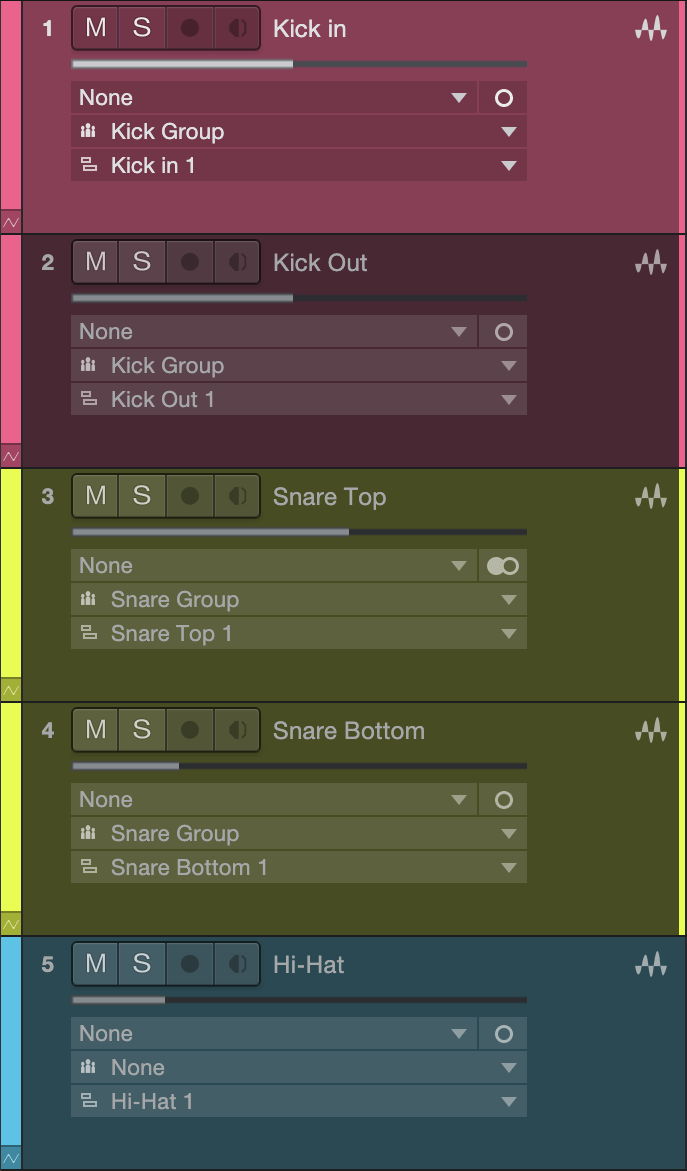
There are two ways to add a Track to an existing Edit Group.
- Click on the Edit Group box (under the input selector) on the desired Track in the Arrange view.
- In the pop-up menu, choose the Edit Group to which you wish to add the Track.
The second way is to [Right]/[Ctrl]-click the desired Track and select Group Assignment from the menu. A check mark by a Group name indicates the current Group for that Track. To change its Group assignment, select a different Group name.
When a Track is included in an Edit Group, selecting the Track selects all Tracks in the Group. Edit actions performed on any Event for any Track in the Group are performed on all Events for each Track in the Group. Selecting a new color for any Track in the Group selects that color for the entire Group.
Edit Groups also group the faders and several other features for the related Channels in the Group. This topic is discussed further in the Groups section of the Mixing chapter. Note that it is also possible to create an Edit Group from a Folder Track.
If a Track is in an Edit Group, and an Event from the Track is viewed in the Edit view, the Group icon appears at the top left of the Edit view, indicating that any edits performed on the Event in view affect other Events.
Dissolving Edit Groups
To dissolve (ungroup) an Edit Group, [Right]/[Ctrl]-click on any Track in the Group in the Arrange view. Then select Dissolve Group (1, 2, 3…), and the Group is dissolved. Grouping and dissolving actions can be undone and redone, as with most user actions.
Temporarily Suspending Edit Groups
Certain actions—such as moving a fader, muting, and soloing—can be performed on a Track within an Edit Group, without affecting the Group as a whole, by temporarily suspending the Group. To do this, hold [Alt]/[Option] on the keyboard while performing an action on a Track.
You can suspend an entire Group temporarily if many changes need to be made, and then reactivate the group with the same command. To do this, hold [Shift]+G and type the first letter of the Group name into the small window that appears, or enter the Group number.
There is more information about this topic in the Groups section of the Mixing chapter.