VCA Channels
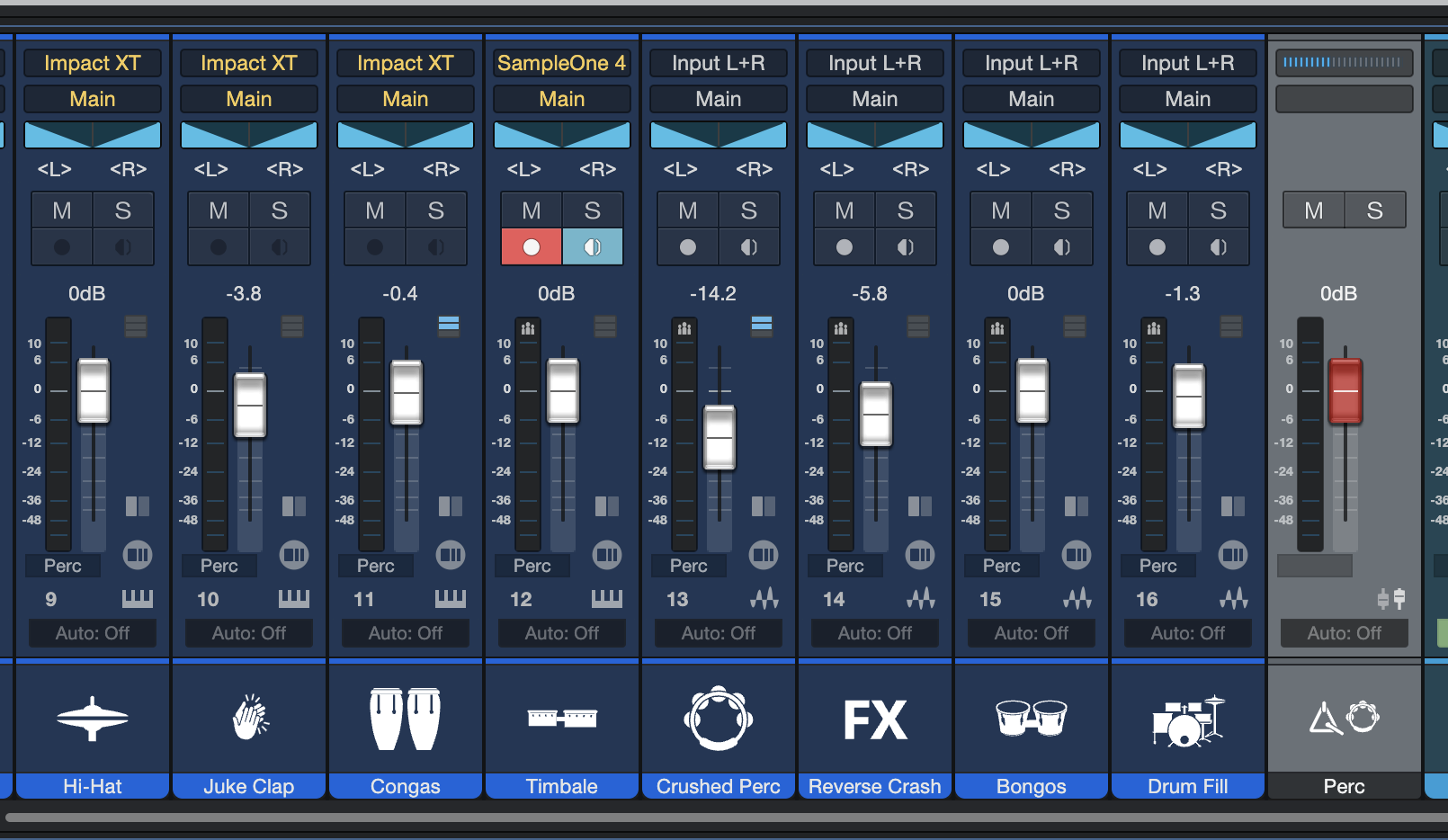
As we touched on in Groups, sometimes it's helpful to tie the volume settings of multiple Channels together so they can be easily controlled as a Group. However, when you create a Group, the volume faders for all included Channels move simultaneously when any grouped fader is moved. This means that any inter-channel volume balancing involves either temporarily ungrouping the Channels, or changing the relative gain of a Channel using the gain control on an inserted plug-in.
Also, it can be desirable to write automation that changes volumes for a whole set of Channels, which can be cumbersome when it must be done on a per-channel basis. A similar effect can be accomplished by routing Channels to a Bus and writing volume automation for that Bus. However, this means that the audio from all affected Channels must pass through that Bus, which may not be desirable, depending on your needs.
VCA Channels give you a solution to all these issues. They are special assignable control faders in the Console that allow simultaneous movement (and automation) of the volume of multiple Channels. The individual volume faders of affected Channels can still be moved independently—all faders move as one only when you change or automate the setting of the linked VCA Fader.
Creating and Assigning VCA Channels
You can create and assign a VCA Channel in two different ways:
- Select the Channels you want to control in the Console. [Right]/[Ctrl]-click and choose "Add VCA for Selected Channels" from the pop-up menu. This creates a new VCA Channel and assigns the selected Channels to it.
- [Right]/[Ctrl]-click in the Console and choose "Add VCA Channel" from the pop-up menu, creating a new VCA Fader. Assign the desired Channels to the new VCA Fader by clicking the selector under the meter/fader for each Channel in the Console and choosing the desired VCA from the pop-up list.
If the VCA Channel selectors are not visible beneath the meters for each Channel in the Console, you can re-enable them by toggling the "Show VCA Connections" option in Console Options.
Channels may be unlinked from an assigned VCA Channel by clicking VCA selector for the Channel and choosing None from the pop-up menu.
Automation with VCA Channels
One of the advantages of VCA Channels is that they can be automated, thus automating the volumes of all affected Channels without the need to route their audio to a bus or write individual volume automation for each Channel. Any volume automation that exists on the individual channels continues to be active, along with any changes enacted by movement of the VCA.
To automate the setting of a VCA Channel, [Right]/[Ctrl]-click the fader and choose "Edit Volume Automation" from the pop-up menu. An automation lane for the VCA Fader appears in the Edit view, and can be edited just like you would for normal Tracks. Any automated changes in VCA Fader level are applied in a relative manner to the faders for any linked Channels. You can see this reflected in a gray automation line that sits alongside the volume automation of each affected Track in the Edit view.
Merging VCA Automation
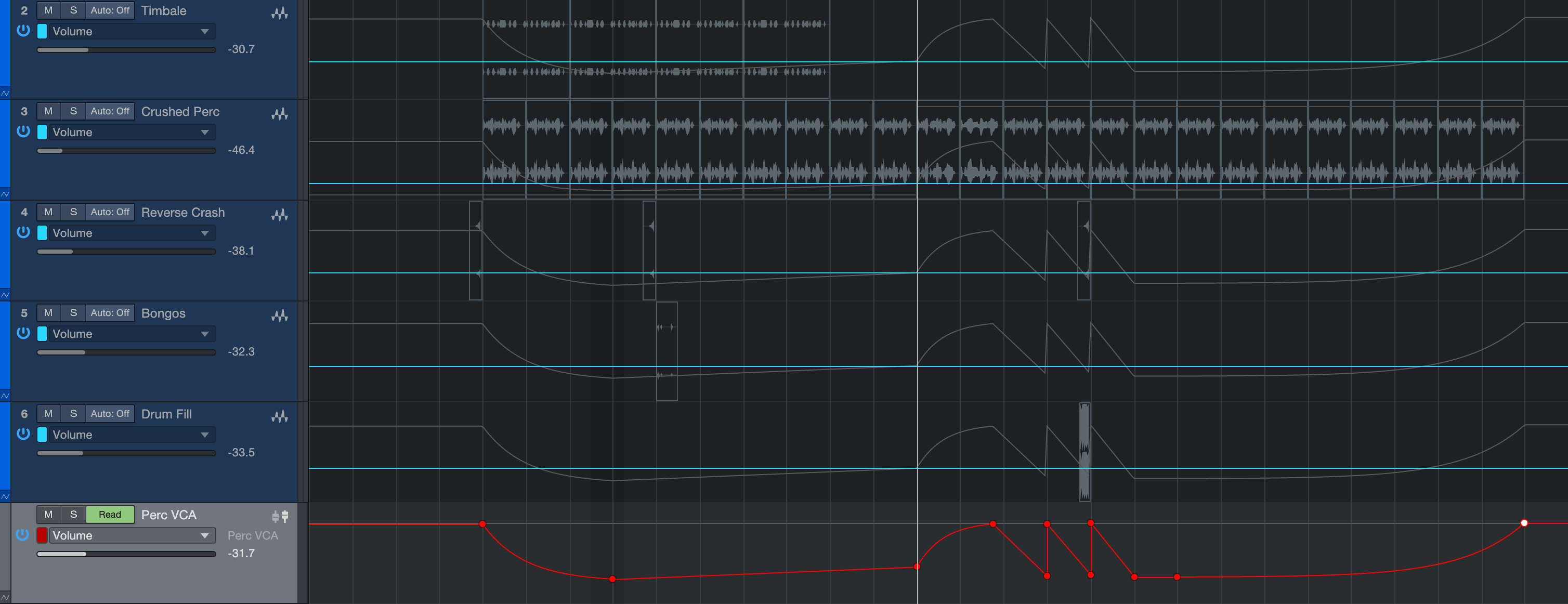
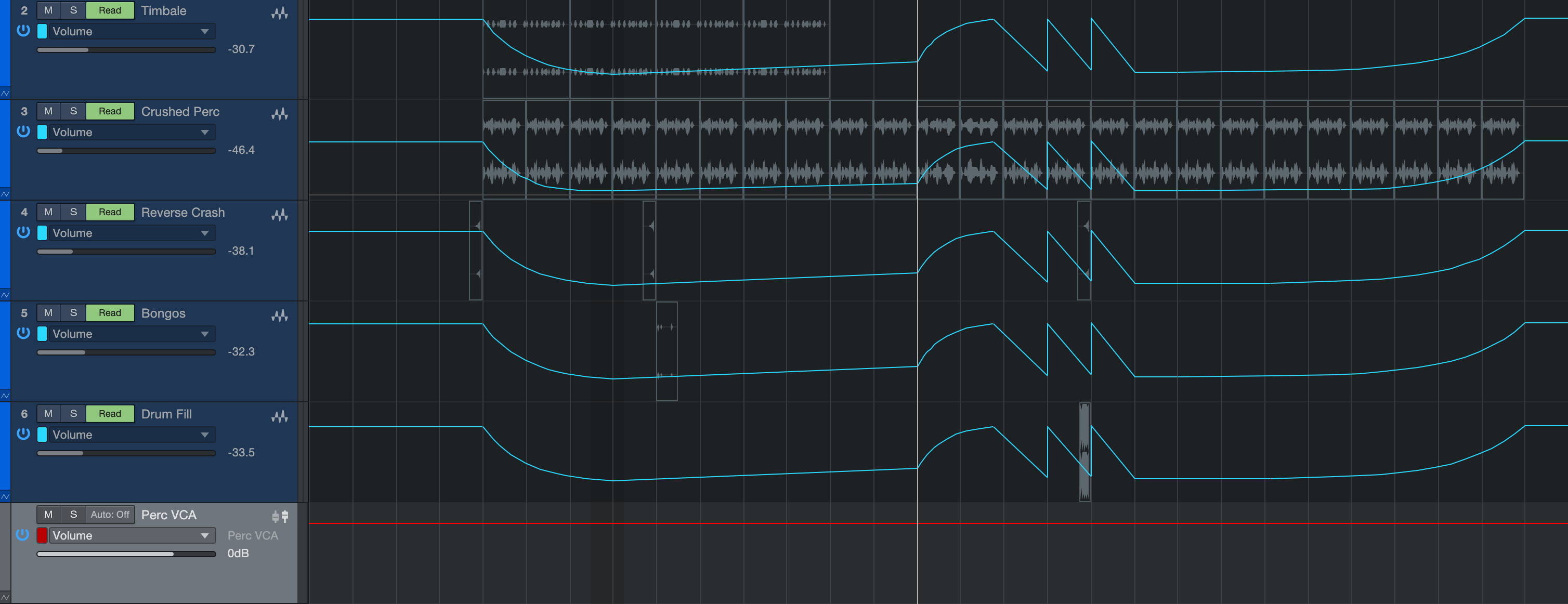
Once you've written some automation moves for your VCA Channel, you may decide that you want those changes to be permanently applied to the automation for the Tracks controlled by the VCA. To do so, [Right]/[Ctrl]-click the VCA Fader Track in the Edit view, and choose "Merge VCA Automation" from the pop-up menu. This merges the VCA automation with the extant automation on each affected Track, and returns the VCA automation lane to its default state, for easy manual control.
Controlling VCA Channels with VCA Channels
Another nice feature of VCA Channels is their effects can be nested. For example, if you have multiple snare Channels, they could be linked to a snare-specific VCA fader for simultaneous control. Then, all drum-related VCAs (and drum Channels not yet linked to a VCA) could be linked to a "master" VCA Fader that controls overall drum level. In this way, large amounts of Channels can be mixed and managed with ease.
Folder Tracks and VCA Channels
Much like assigning a Folder Track (and its associated Tracks) to a Bus, you can also assign them to a VCA Channel. This gives you simultaneous control over volumes for all tracks in the Folder Track without the need to route the audio from those tracks into a Bus.
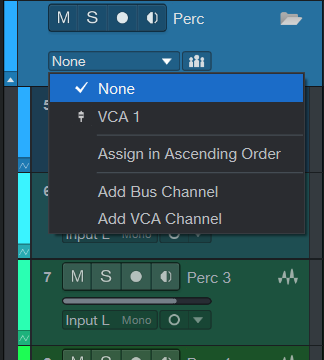
To assign a Folder Track to a VCA Channel, click the Bus/VCA selector in the Folder Track's control panel in Edit View, and select the VCA of your choice from the pop-up menu. This assigns all Tracks in the Folder to your chosen VCA Fader. This assignment can then be defeated or changed on a per-track basis.