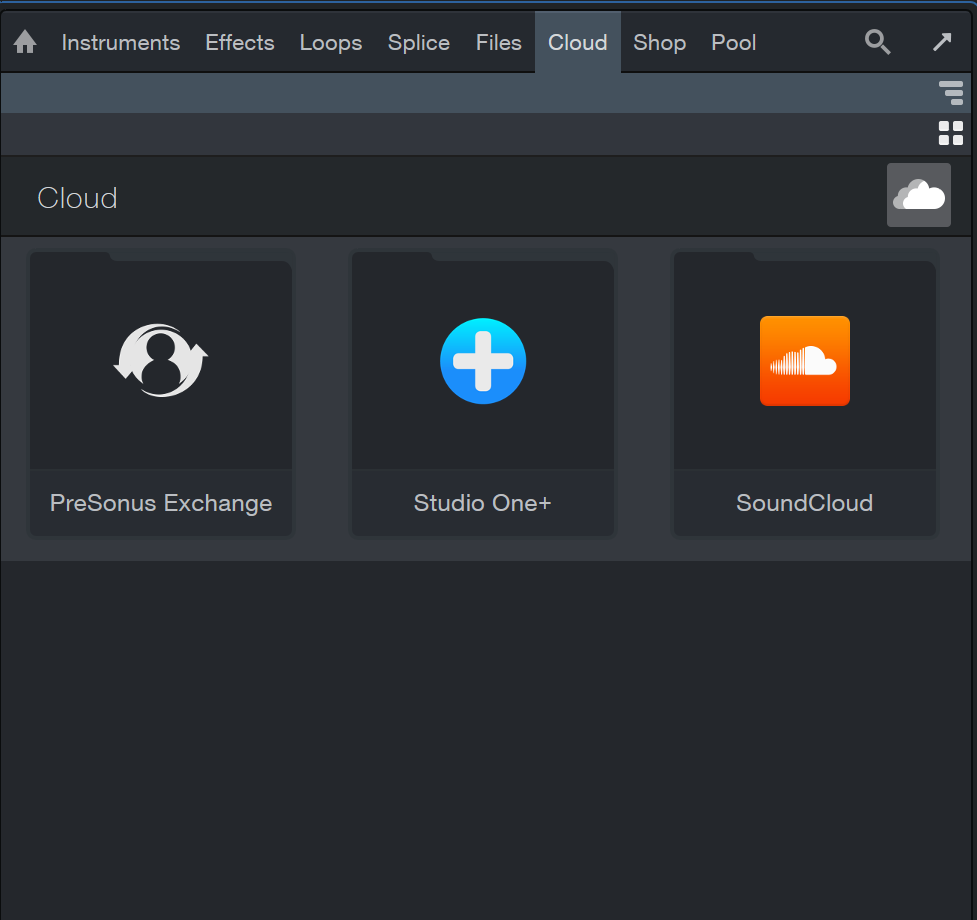Cloud Tab
The Cloud tab gives you access to sounds, effect and instrument presets, loops and other content available from connected cloud services such as thePreSonus Exchange, or your SoundCloud account.
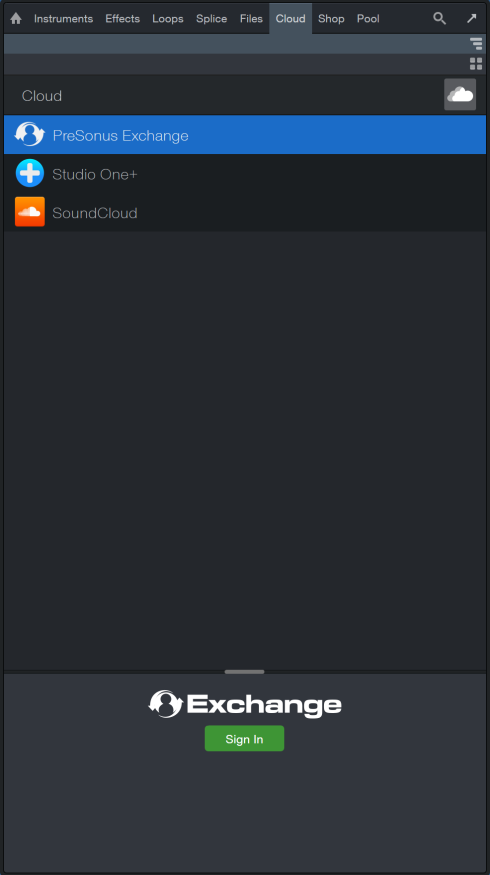
PreSonus Exchange
The PreSonus Exchange is a place for Studio One Pro users like you to share self-created content with other users. Here, you can find new plug-in presets, FX chains, loops, grooves, sound libraries, and more. The Exchange is also host to a variety of Studio One Pro-specific system extensions, such as hardware control scripts for your favorite controllers.
Click on the Cloud tab in the Browser, then click [PreSonus Exchange] to explore its contents. If you are not already signed in to your PreSonus user account, you can click the [Sign In] button at the bottom of the Browser and enter your account credentials to log in.
Once you're signed in you'll see the current offerings in the PreSonus Exchange, and be able to explore and use the content to fit your needs. The optional Thumbnail and Gallery views can help you quickly identify the content. For more information on dragging instruments, effects, presets, and sounds into your Song from the Browser, see Instruments and Effects Tabs and Files Tab.
Studio One Pro +
Accessible by Studio One Pro+ members and their collaborators, this section of the browser gives you direct access to your online storage at my.presonus.com. “Workspaces” are spaces that you create and own. “Collaborations” are Workspaces that you did not create, but are a contributor to. Click on the Cloud tab in the Browser, then click [Studio One Pro+] to explore its contents. If you are not already signed in to your PreSonus user account, a login prompt will open automatically where you can enter your credentials to sign in.
PreSonus Studio One Pro+ access via Studio One Pro’s browser is bidirectional—you can drag and drop files from your PreSonus Studio One Pro+ folders into your Studio One Pro Songs, and you can also drag and drop Events from your Songs to export and upload them to your PreSonus Studio One Pro+ folders.
Additionally, you can copy files from the Files tab to your PreSonus Studio One Pro+ folders by dragging the desired file to the Cloud tab at the top of the browser, and then dropping it in any of your PreSonus Studio One Pro+ folders.
You can quickly open files in your Studio One Pro+ workspace by either clicking on their icon or their title in the preview area at the bottom of the browser.
SoundCloud
Your SoundCloud account can be a valuable resource for content to use in Studio One Pro. The SoundCloud browser within the Cloud tab gives you access to your own self-posted sounds, as well as sounds from artists you follow, songs you've marked as favorites, and the recent contents of your SoundCloud stream.
Click on the Cloud tab in the browser to see SoundCloud in the list of available cloud services. Click on SoundCloud to see the Favorites, Following, Stream, and Tracks folders. If you have not yet linked your SoundCloud account to Studio One Pro, click the [Sign in to SoundCloud] button at the bottom of the Browser. This opens a web browser window allowing you to sign into your SoundCloud account and allow it to be linked to Studio One Pro.
If a track in your SoundCloud listings is available for free download, a blue arrow is shown next to its waveform icon, and you can drag the sound directly into your Song, or to the Pool, as described in Importing Audio Files into Your Song and Importing Audio Files to The Pool. When you do this, a window is displayed showing the download progress. When the download is completed, the sound appears in the place to which you have dragged it.
If free download is not available for a sound, you can still play the song from within the Studio One Pro Browser as described in Previewing Audio Files. This is a handy way to find and listen to commercial reference tracks, for mix comparisons with your own Songs.
Note that due to the large array of audio file types and formats available, not all of them enjoy preview or drang & drop compatibility with the Browser, but we're always adding more! Direct download, however, works with any file type.
Gallery View
If you prefer an icon-driven approach to Browser navigation, you can activate Gallery View by clicking this icon on the top right of the Browser.